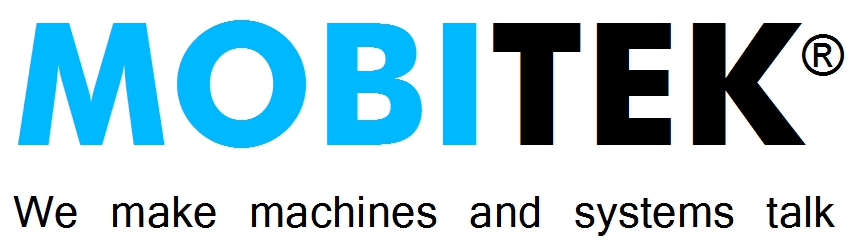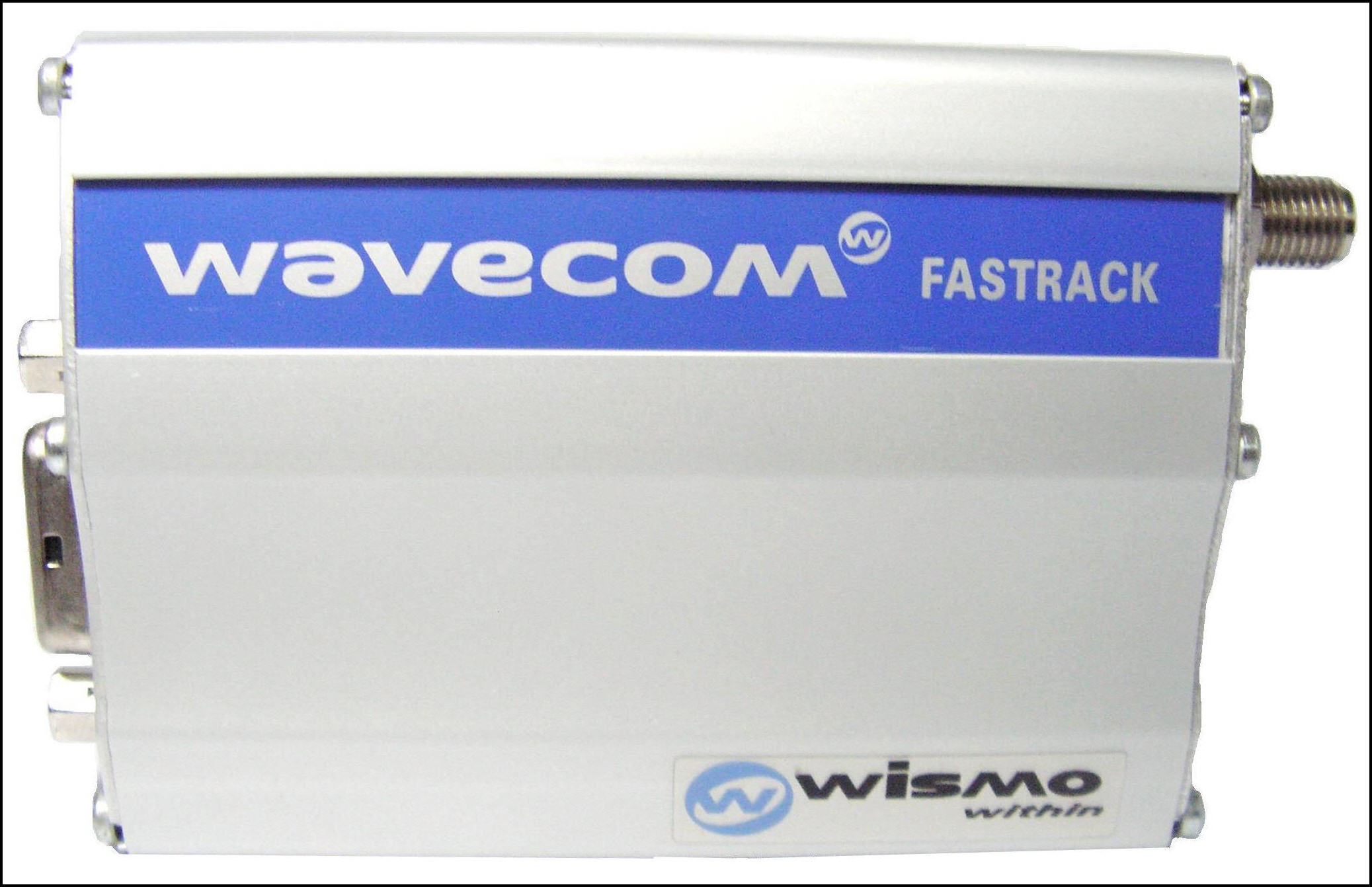Wavecom Fastrak Supreme 10 / 20 GSM Modem
Fastrack Supreme 10 / 20 operating on 850/900/1800/1900 MHz: GSM, SMS, CSD, GPRS, EDGE FR/HR/EFR/AMR. The Wavecom Fastrack Supreme has the same versatile Plug Play form factor as previous Fastrack products, packed with a host of new features that will carry your applications well into the future. That’s because it’s designed to accommodate any additional features you can imagine thanks to a revolutionary, open standard Internal Expansion Socket you can populate with an expansion card from Wavecom – or one of your own.
The difference between Wavecom Fastrack Supreme 10 GSM Modem and Wavecom Fastrack Supreme 20 GSM Modem is the latter has EDGE.
Wavecom modem is end-of-life (no longer being produced), the replacement model is MOBITEK S80 3G Modem.
Data sheet of Fastrack Supreme 20
Video demonstration — using Fastrack Supreme 10
WAVECOM FASTRACK M1306B GSM MODEM
The status of Wavecom Fastrack M1306B GSM Modem is end-of-life. It is no longer being produced. For user’s guide and technical specification, please download from here …
The firmware of Wavecom Fastrack M1306B GSM Modem starts with 6.
The TCP/IP service of Wavecom Fastrack M1306B GSM Modemis powered by eDSoft, then later by wipSoft. For more information, please refer to here …
Wavecom modem is end-of-life (no longer being produced), the replacement model is MOBITEK S80 3G Modem.
Is this GSM Modem – Wavecom Fastrack M1306B still available in the market?
Compatibility
Wavecom Fastrack Supreme 20 is 100% Compatible with Wavecom Fastrack M1306B.
Both Wavecom Fastrack M1306B and Wavecom Fastrack Supreme 20 are 100% compatible.
For a comparison between Wavecom Fastrack M1306B, Supreme 10 and Supreme 20, please refer to …
Frequently Ask Question
Q1: Previously, we use Wavecom Fastrack M1306B with MOBITEK’s SMS API. If we decide to use Fastrack Supreme 20, do we need to re-write our software?
Answer: No.
FAQ is last updated on 6th of May, 2018
Wavecom Fastrack Supreme 20 GSM MODEM Set-Up Guide
 |
Before inserting SIM card into the modem, please disable the SIM lock (by using a hand phone).
Insert SIM card the correct way as shown in picture. SIM card size is standard (mini). Please use adapter if required. |
|
Attach the antenna to modem. |
|
|
Connect modem to PC either using USB cable or serial (RS-232) cable. For USB:
|
|
|
|
|
|
|

|
For serial cable:
|
| LED Status |
Operation Status of Supreme 20 |
|
Permanently lighted |
Modem is switched ON, but not registered in the network. Modem is NOT ready. |
|
Blinking |
Modem is switched ON and is registered in a network. Modem is ready to be used. |
Note:
- the default baud rate is 115200.