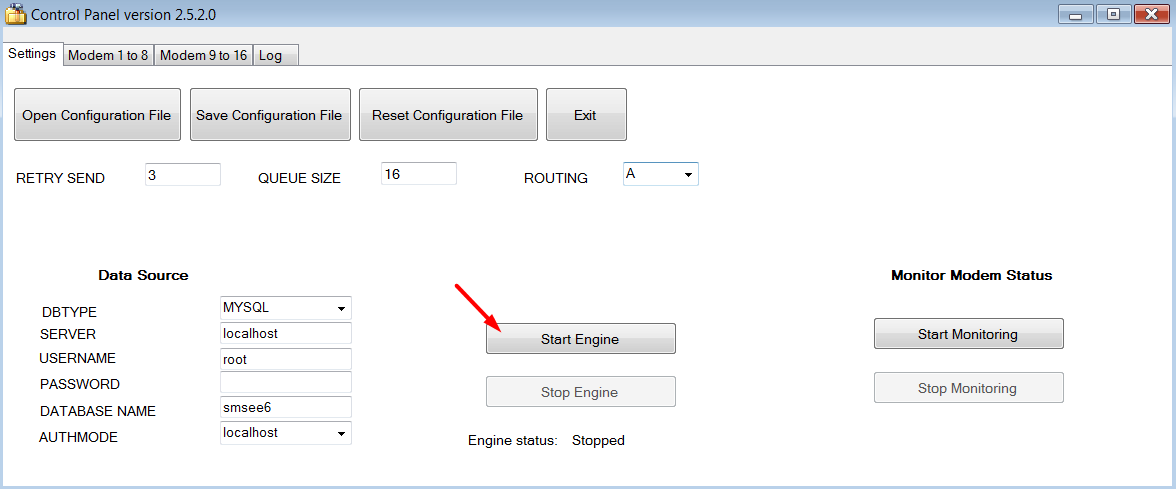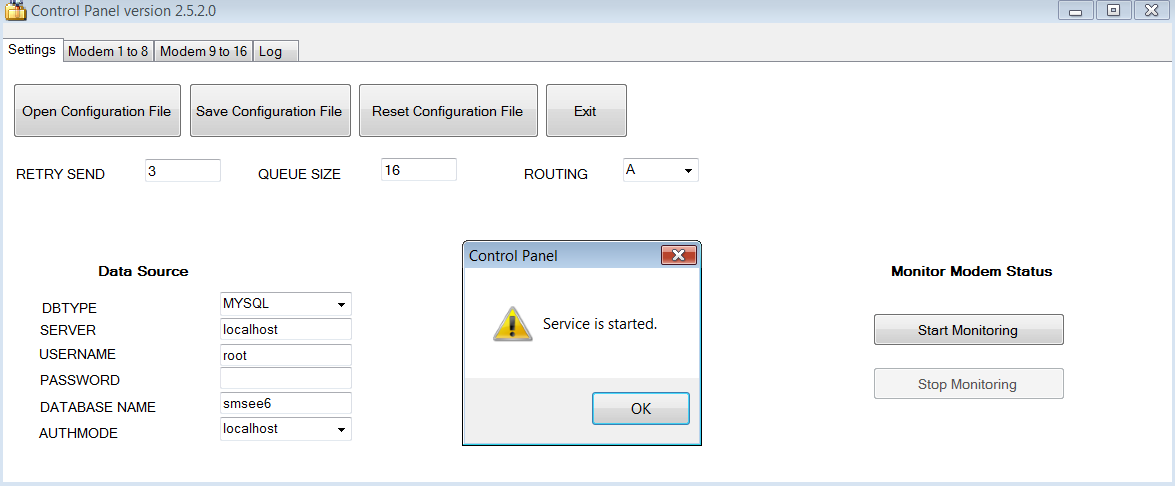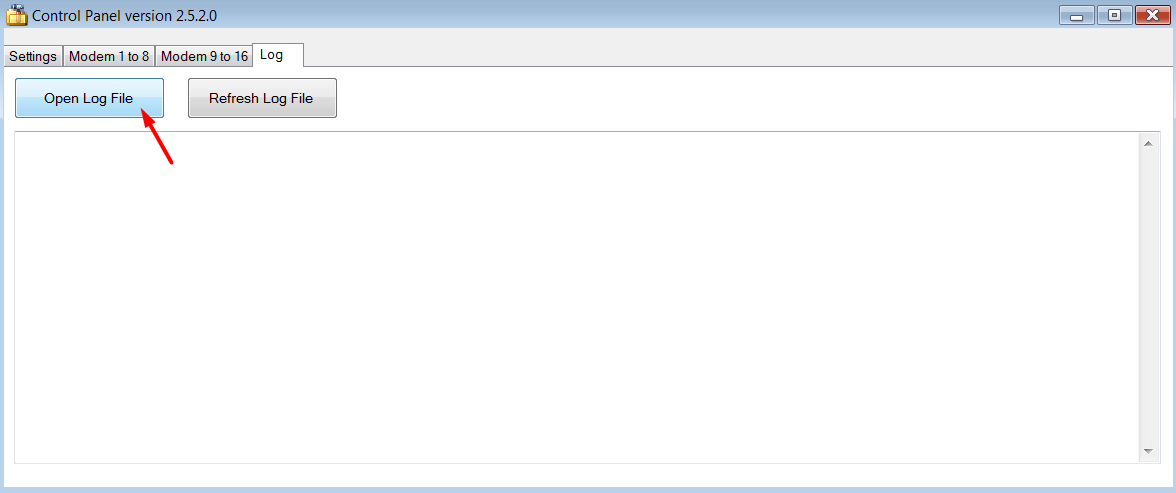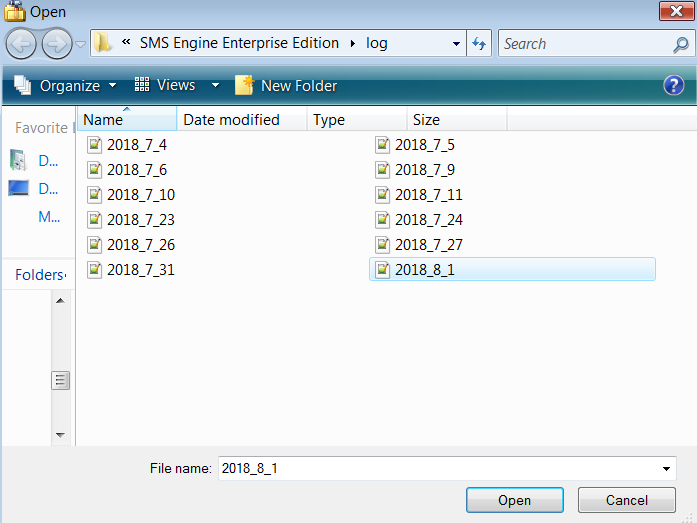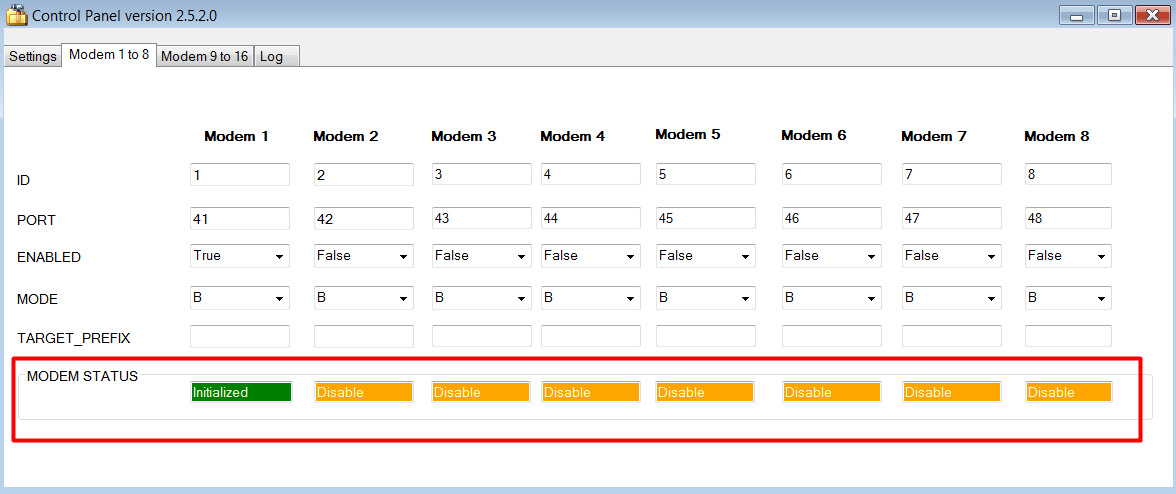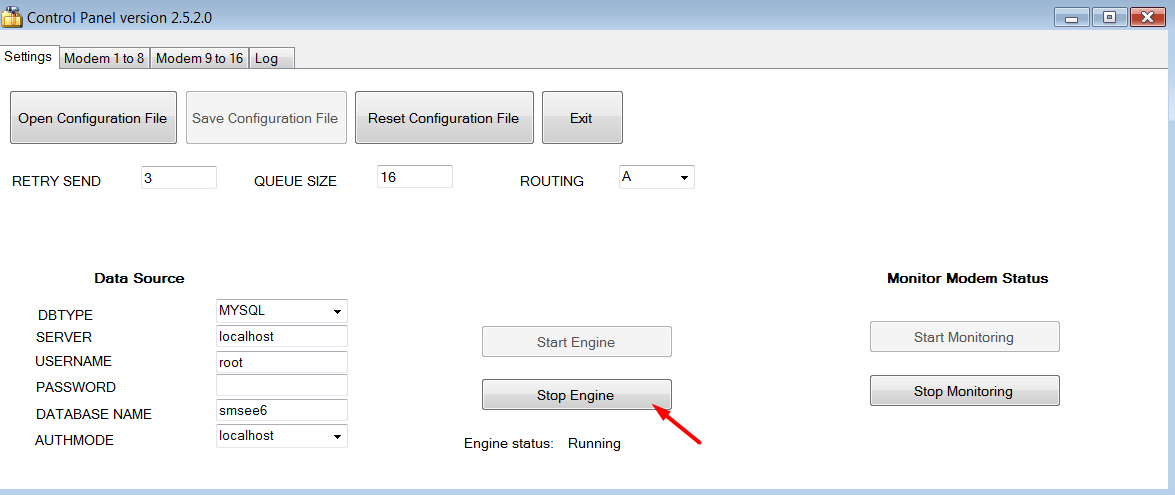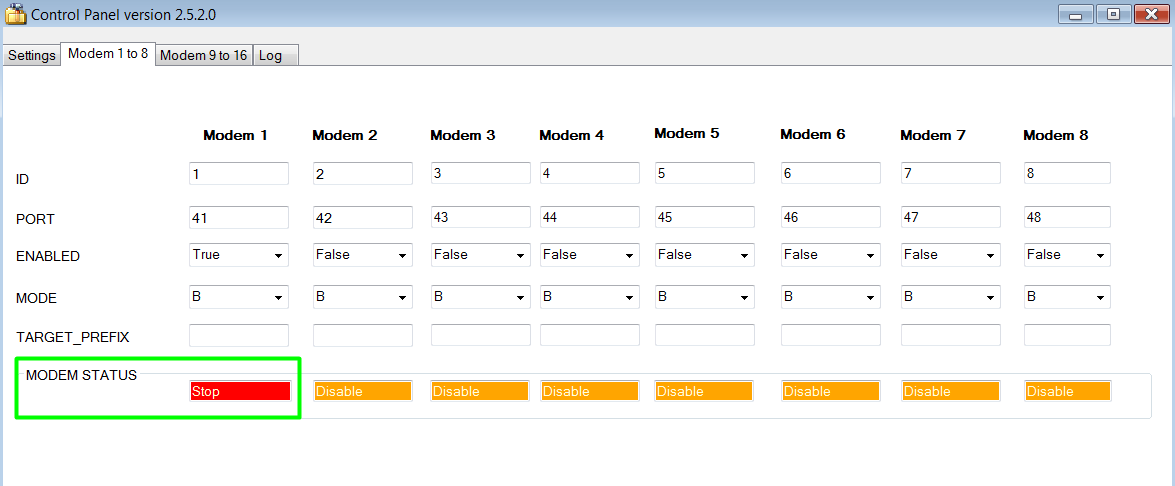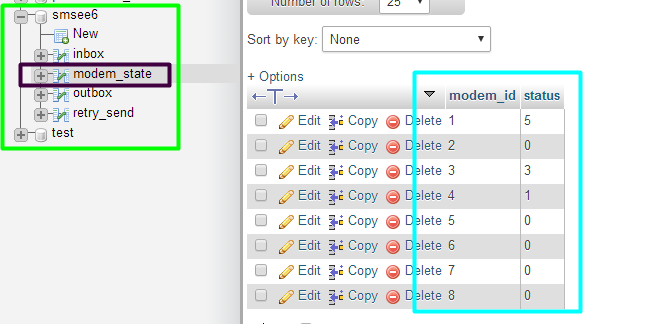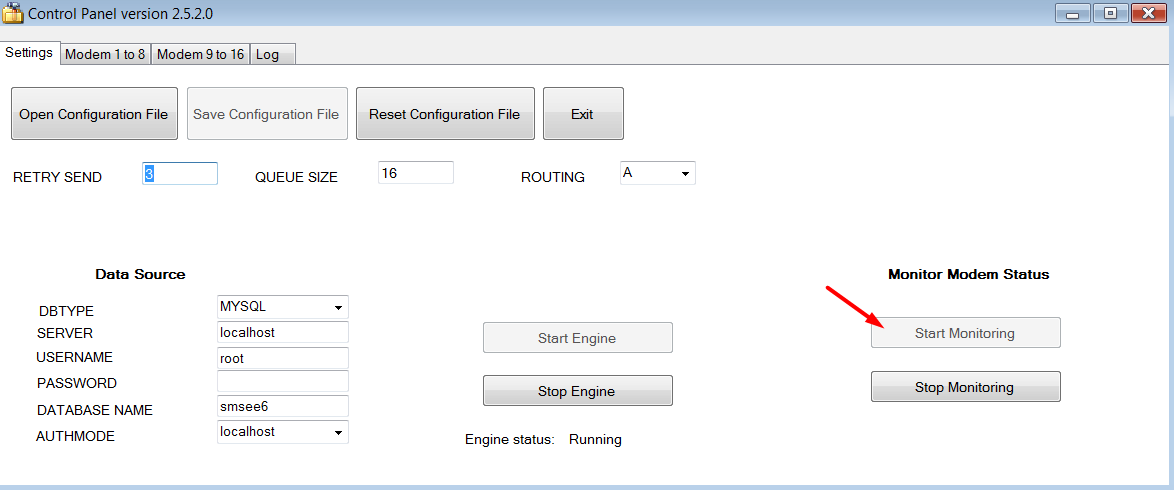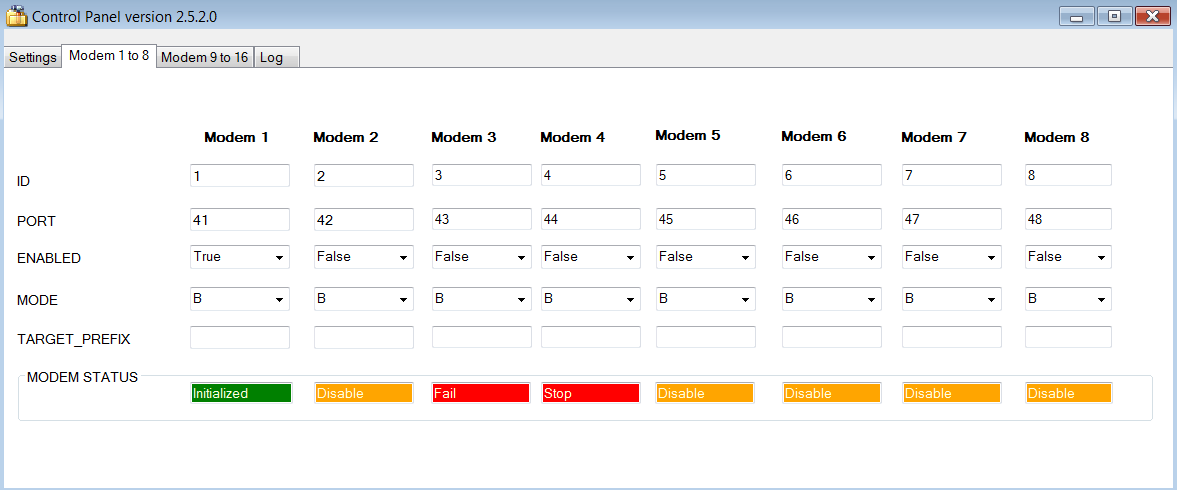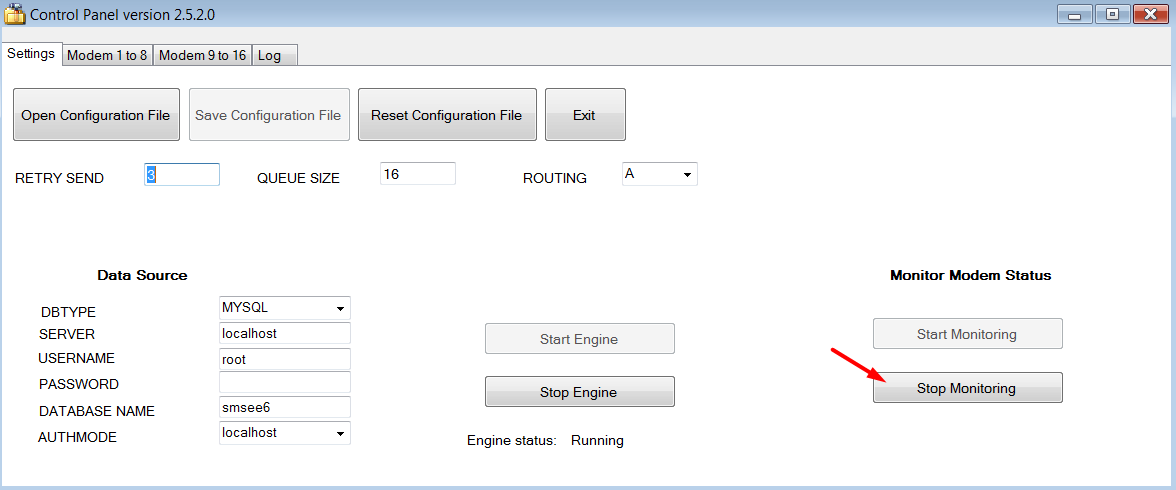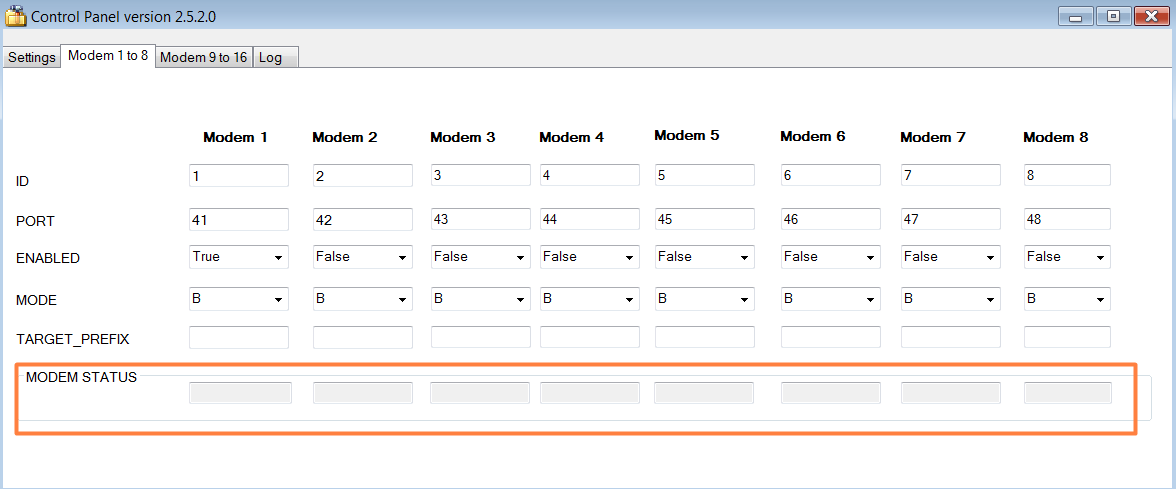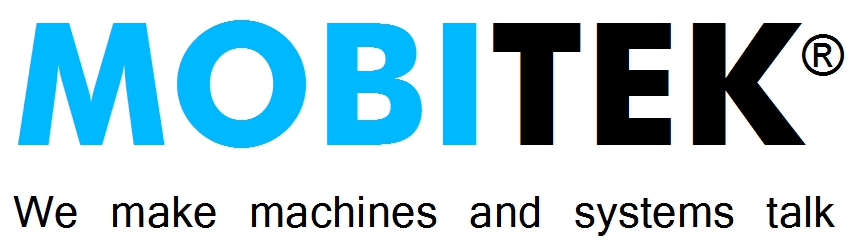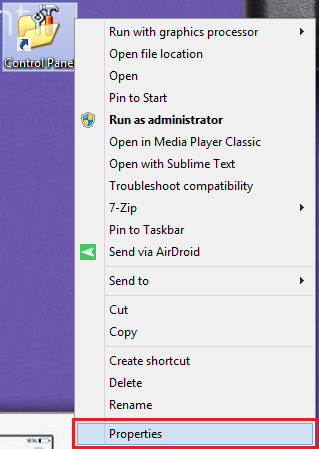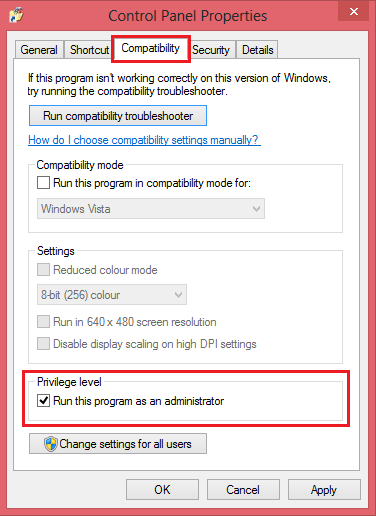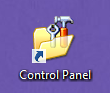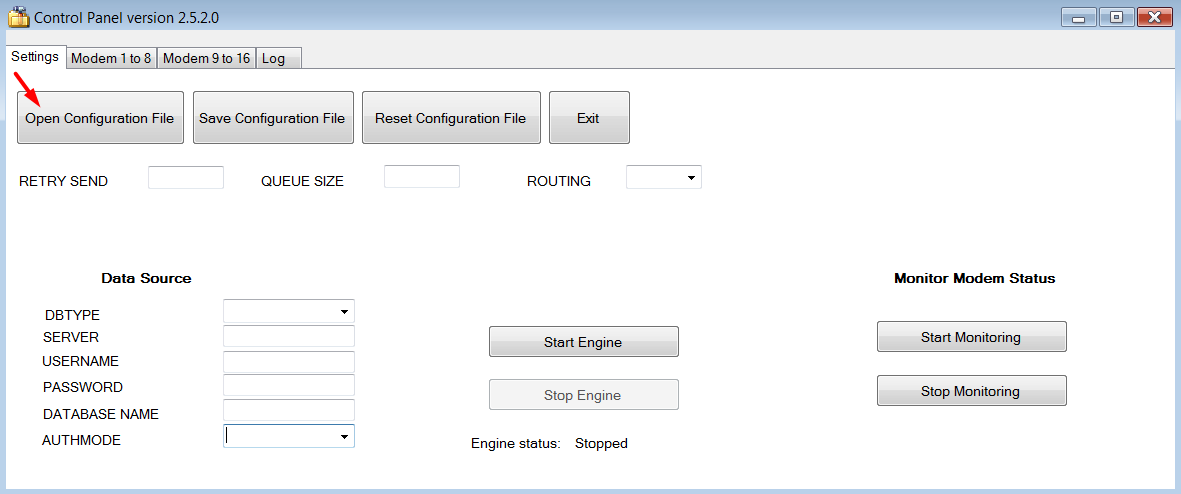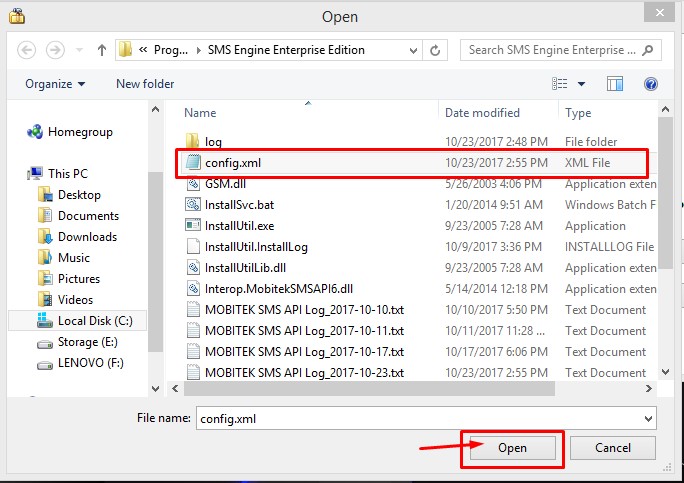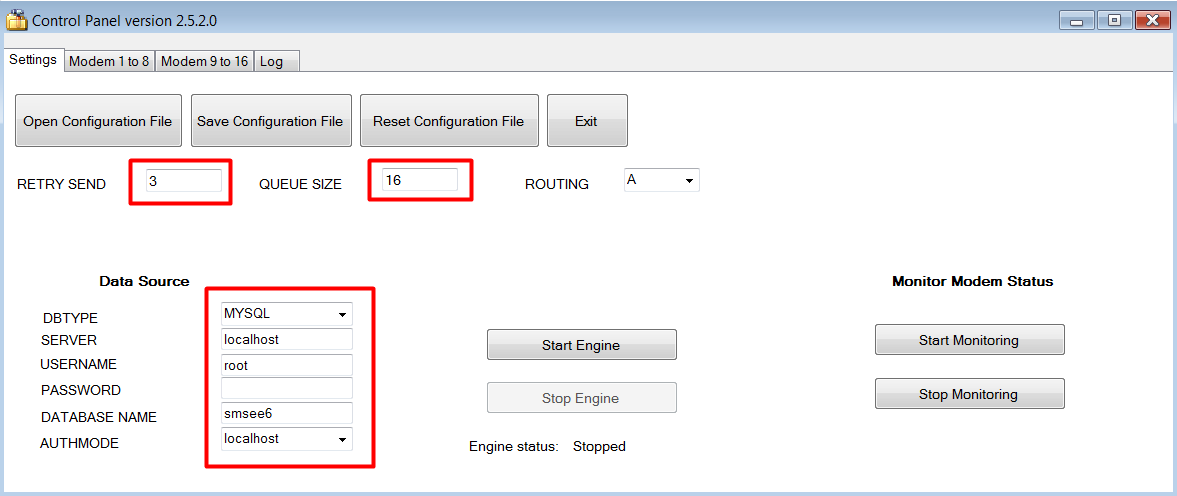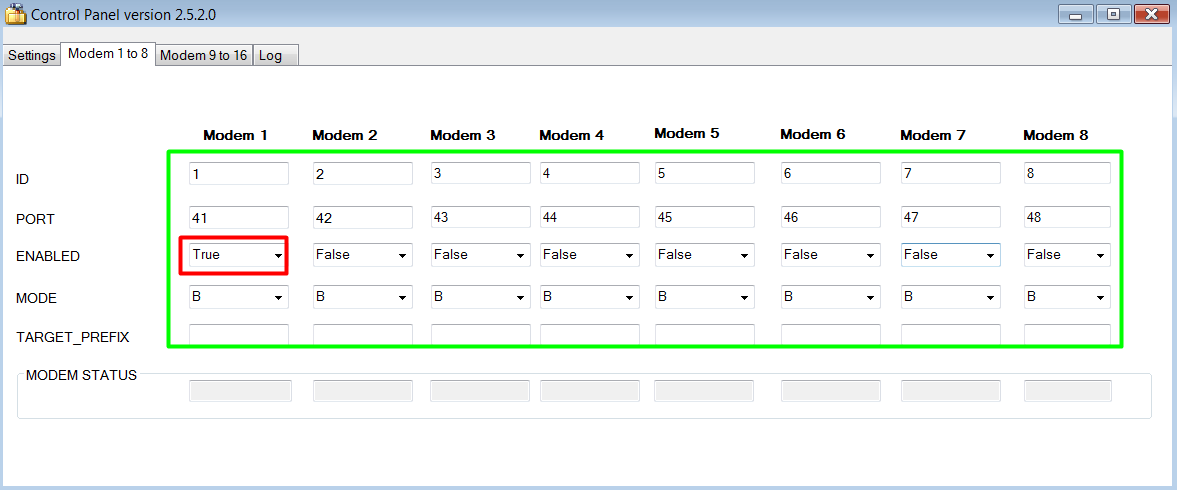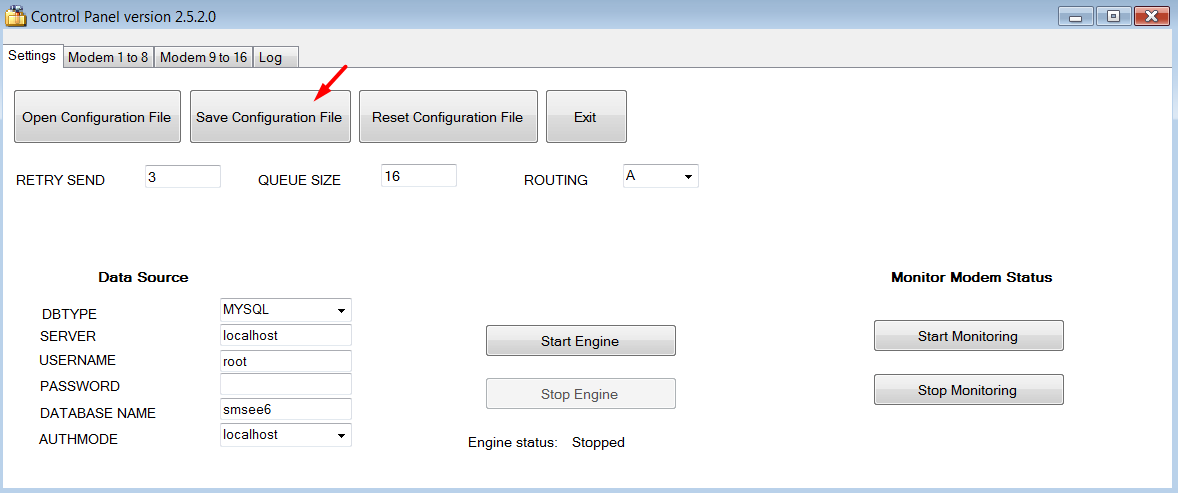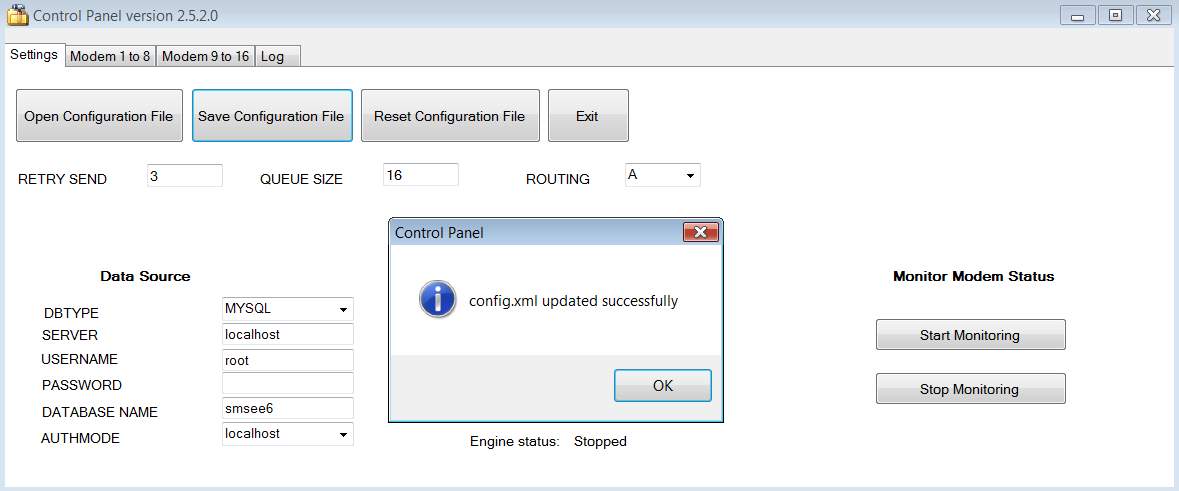| VERSION |
DATE |
DESCRIPTION |
| 3.3 |
2021-12-29 |
- Replace the “Unhandled exception …” error message with “My SQL Connector … is not installed.” message
- Remove imports statement Imports MySql.Data.MySqlClient and replace the DIM statements to solve “MSSQL” problem
- Separate ”Try…Catch” for MSSQL and MySQL to solve the Problem — MSSQL triggers warning message that MySQL Connector is not installed
|
| 3.1 |
2021-10-15 |
- Fix bug “Conversion from string “” to type ‘Double’ is not valid” when “Start Monitoring” is clicked;
- Remove any unused subroutines, functions, variables, code comments;
- Rename “ModemState.vb” to “MonitorModem.vb”;
- Combine “MonitorModem.CheckModemStatusVersion2_MSSQL()” and “MonitorModem.CheckModemStatusVersion2()” into one subroutine;
- Rename “RelabelModemStatusVersion2()” to “MonitorModem.UpdateStatus()”;
- Rename “RestoreBackColorVersion2()” to “MonitorModem.RestoreStatus()”;
- Disable “Open Configuration File” and “Reset Configuration File” button when engine is running;
- Condensing “If…Else” with “For…next” inside “ModemState.CheckModemStatusForVersion2()” and “ModemState.CheckModemStatusVersion2_MSSQL()” subroutines.
|
| 2.7 |
2020-12-02 |
- Added tab no. 3 to support modem no. 17 until 24, total 3 units of MobiGATE can be configured in Control Panel;
- Added validation procedure for each Modem ID and COM Port number in all 3 modem tabs (1 to 24) is needed so as to prevent user from entering duplicate ID and COM Port number;
- Added a new feature — automatic populate the values for “Modem ID” and “COM Port” and increase the value by 1; the “automatic and incremental” code will only execute when user enter values for “ID” and Port” for “Modem 1”, the code will not execute if user change / edit modem 2, 3, 4 and the rest;
- Engine will NOT start when the “config.xml” file is not loaded/read into Control Panel;
- Revise the error messages and warning messages;
- All message boxes contain version number, e.g. “Control Panel v. 2.6”.
|
| 2.6 |
2020-04-08 |
Bugs Fixed:-
- Engine cannot start because service is still stopping (after “Stop” button is clicked). CP shows “Stopped” but in fact service is showing “Stopping”;
- Engine cannot stop because service is still starting (after “Start” button is clicked). CP shows “Started” bt in fact service is showing “Starting”;
- “Modem Status” is tab “Modem 9 to 16” is not showing colours, it is showing “5” or “0” instead. Happens in MS SQL Server only (does not happen in MySQL);
- Error message when connecting the “modem.state” table – “Location: CheckModemStatusVersion2_MSSQL Error message: Login failed. The login is from an untrusted domain and cannot be used with Windows authentication”;
- Error message when connecting the “modem.state” table – “Location: CheckModemStatusVersion2_MSSQL Error message: Login failed. The login is from an untrusted domain and cannot be used with Integrated authentication”;
- Conversion from string “” to type ‘Double’ is not valid. Caused by null or empty value in “Modem_State.Status”;
- After stop monitoring, modem ID 9 to 16 still showing modem status. By right, there should be no colour status and should be all grey colour.
Improvement:-
- Set the application to run as administrator automatically.
|
| 2.5.2 |
2018-07-25 |
- Fixed ” System.FormatException: Input string was not in a correct format” bug;
- Fixed ” Cannot start service SMS Engine Enterprise Edition on computer” bug;
- Fixed “MySql.Data.MySqlClient.MySqlException” bug;
- Improved — to prevent the timer keep running and keep popping up message box;
- Improved — the control panel won’t start monitoring if the SQL server is not running;
- Improved — able to view log file in Control Panel.
|
| 2.4.1 |
2018-06-14 |
- Fixed “Exit” bug — the application still running in background.
|
| 2.4 |
2018-04-04 |
- Increased the number of modem configuration from 8 to 16.
|
| 2.0 |
2017-07-25 |
- Supports both MySQL and MS SQL Database server; supports version 6 only.
|
| 1.6.2 |
2017-06-22 |
- Fixed “unhandled exception” bug when monitoring status of modem.
|