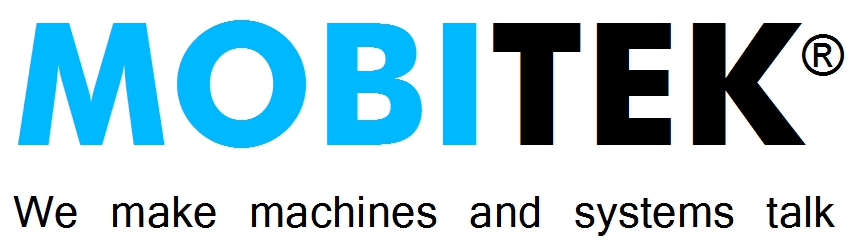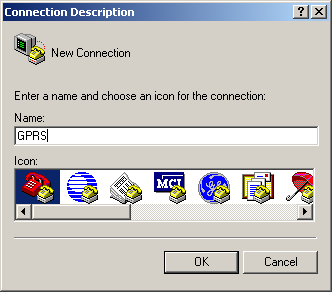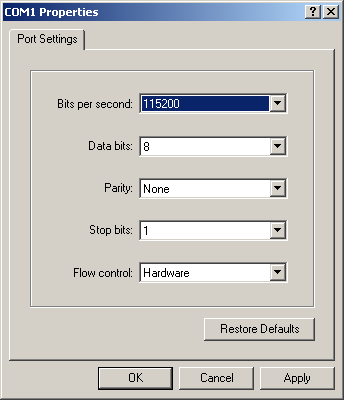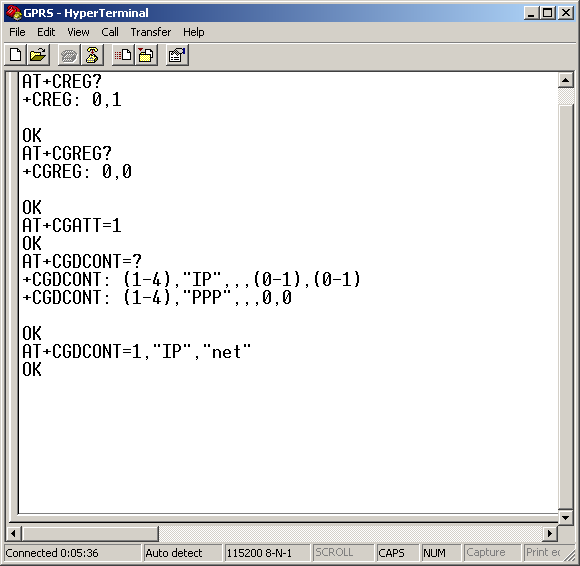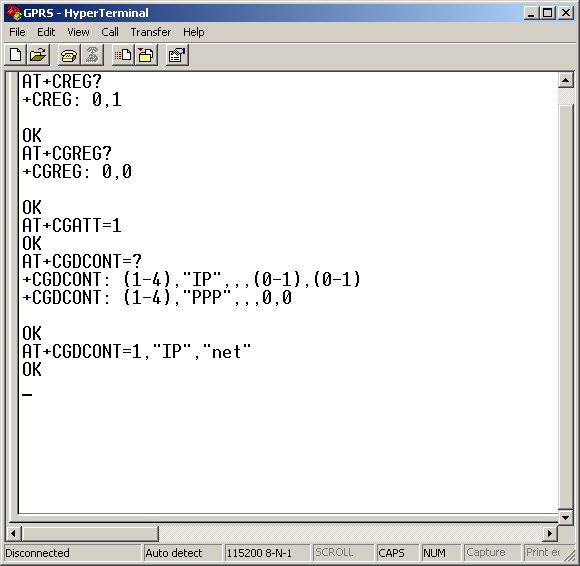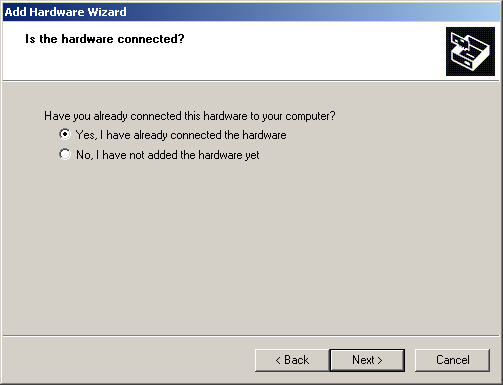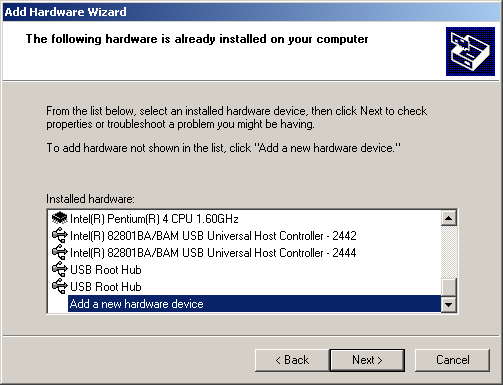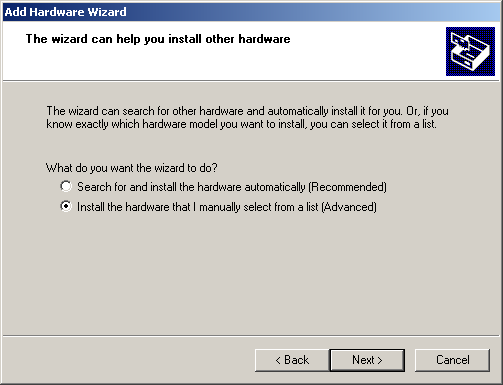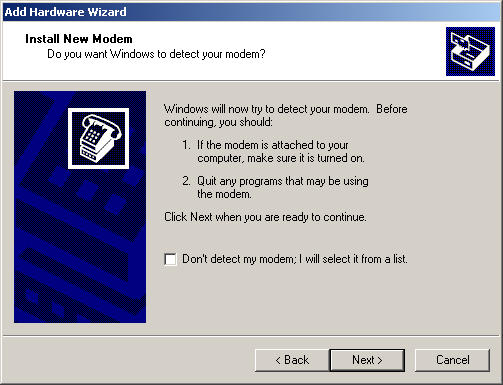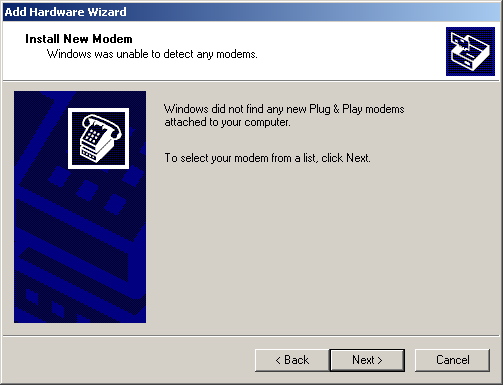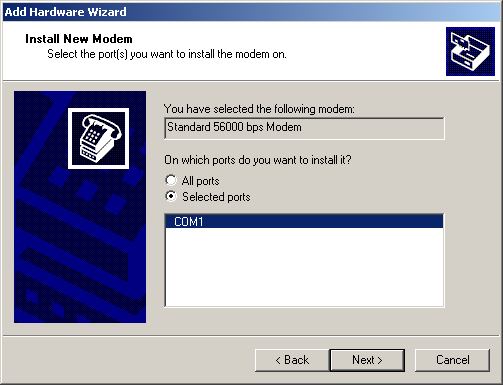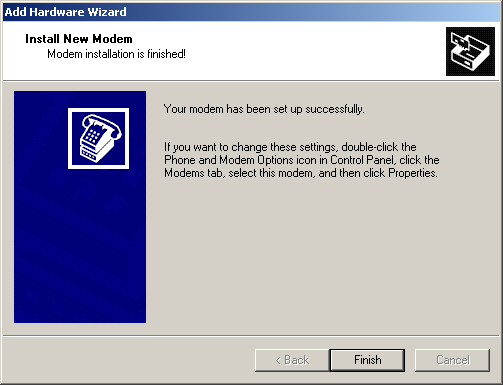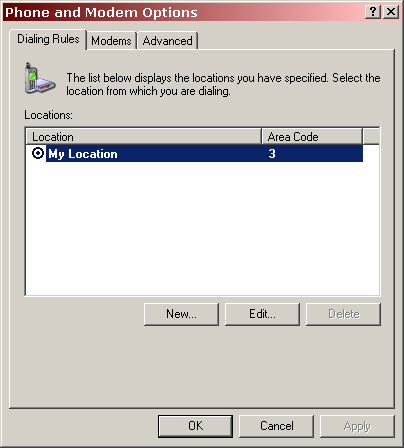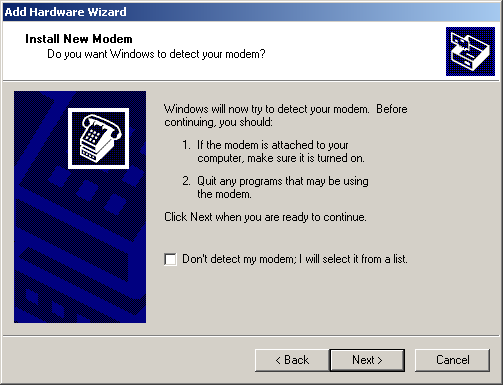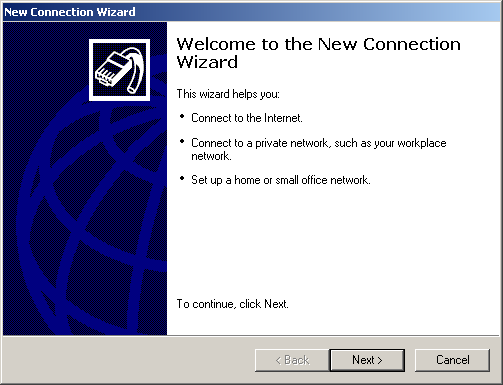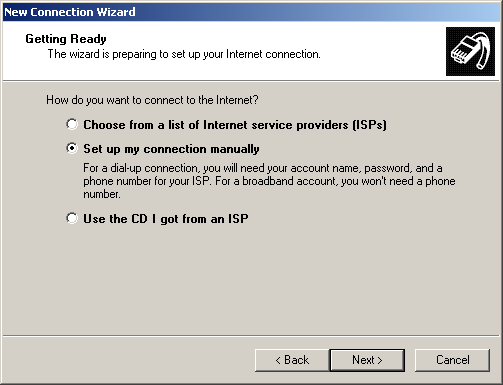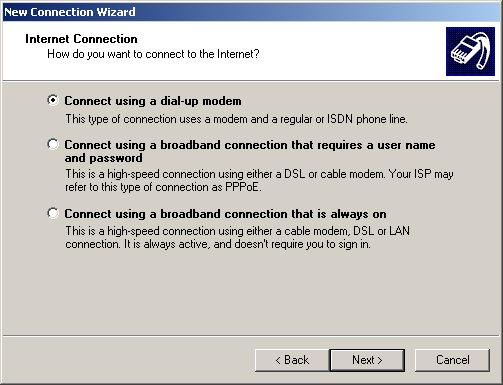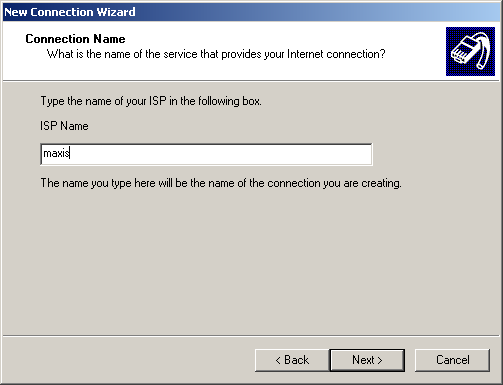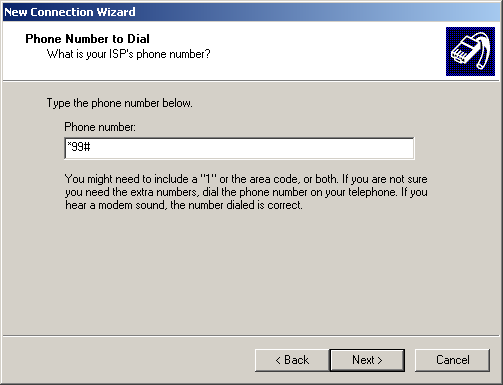REVISION HISTORY
| EDITION | ISSUED DATE | REMARK |
|---|---|---|
| 6th | 17th of September, 2013 | Minor revision |
| 5th | 13th of January, 2010 | Wavecom modem tested and is working |
| 4th | 29th of December, 2009 | MOBITEK® Q24 modem model U-657f tested and is working |
| 3rd | 14th of December, 2009 | Appendix 2 revised |
| 2nd | 4th of September, 2009 | Revised |
| 1st | 1st of July, 2009 | Draft release |
COPYRIGHT
© 2009 MOBITEK System Sdn. Bhd. All rights reserved.
No part of this document may be reproduced, distributed, stored in a retrieval system or translated into any language, in any form or by any means, electronic, mechanical, magnetic, optical, photocopying, manual or otherwise, without the prior written permission of MOBITEK System Sdn. Bhd.
TRADEMARK
MOBITEK® is a registered trademark owned by MOBITEK System Sdn. Bhd.
Product names, logos, brands and other trademarks referred in this document are the property of their respective trademark holders and are used only to directly describe the products being provided.
DISCLAIMER
MOBITEK makes no representations or warranties with respect to the contents here of and specifically disclaims any implied warranties of merchantability or fitness for any particular purpose.
Furthermore, MOBITEK reserves the right to revise this publication and to make changes from time to time in the contents hereof without obligation to notify any person of such revision or changes.
Trademarks and Registered Trademarks Products and product names mentioned in this document may be trademarks or registered trademarks of their respective owners.
ACKNOWLEDGEMENT
We like to thank Mr. Ang Yit Lun, a student from University Putra Malaysia, for contributing to this manual.
INTRODUCTION
General packet radio service (GPRS) is a packet oriented mobile data service available to users of the 2G cellular communication systems global system for mobile communications (GSM). In 2G systems, GPRS provides data rates of 56-114 kbit/s. (Source: http://en.wikipedia.org/wiki/General_Packet_Radio_Service)
This manual provides step-by-step guide on setting up a GPRS connection using GPRS modem.
BENEFITS
- GPRS modem can be used as a back-up for ADSL modem and fixed-line broadband. In the event that ADSL modem and fixed-line broadband fail, internet connection can still be accessed via GPRS modem (assuming that the GSM network operator does not use the same fixed-line).
SYSTEM REQUIREMENTS
- PC running on Windows OS.
- Serial port or USB port
- GPRS modem:-
a) MOBITEK® Q24 Modem, Model S-657f ; or
b) MOBITEK® Q24 Modem, Model U-657f ; or
c) Wavecom Modem, Fastrack Supreme 10
SETTING-UP MODEM TO CONNECT WITH GPRS
Objective:-
- To show you how to set up modem to connect with GPRS
- To connect to internet at PC by using GPRS
To connect the GPRS, there are 3 parts where need to configure:
- AT Command
- Add a new hardware
- Create a network connection
Part 1: GPRS AT Command Configuration
Step 1: At the beginning, enter the:
- Connection name
- Connection icon
Step 2: Choose your connecting port number. In this experiment, COM1 will be chosen.
Step 3: Choose 115200 as your bits per second.
Step 4: Enter the AT command like below:
AT Command explanation:
Alfred: Connect to GSM network
AT+CREG?
+CREG: 0,1
OK
Alfred: Check the connection to GPRS. (Pg. 417/449)
+CGREG: <n>,<stat>
<stat> = 0, not register
<stat> = 1, register (home network)
AT+CGREG?
+CGREG: 0,0 <– not connected to GRPS
OK
Alfred: GPRS attach or detach. (Pg. 407/449)
AT+CGATT=<state>
<state> = 0, detach
<state> = 1, attach
<state> = 2, combine detach (GPRS and GSM detach in the same network request)
AT+CGATT=1 <– connect to GPRS
OK
AT+CGREG?
+CGREG: 0,1 <– connected to GPRS
OK
Alfred: Define PDP context (Pg. 398/449)
AT+CGDCONT=?
+CGDCONT: (1-4),”IP”,,,(0-1),(0-1)
+CGDCONT: (1-4),”PPP”,,,0,0
OK
Alfred:Define new PDP context (Pg. 398/449)
Access Point Name (APN) for Maxis is “net”, Digi is “diginet”
AT+CGDCONT=1,”IP”,”net” <– APN setting for Maxis
OK
Step 5: Press the disconnect button to disconnect the connection between Hyper terminal and GSM modem.
Part 2: Add A New Modem
There are 2 methods to add a new modem:-
- via “Add Hardware Wizard”
- via “Phones and Modem Options”
Method 1 – “Add Hardware Wizard”
Step 1: Choose “Yes, I have already connected the hardware” if the hardware is connected.
Step 2: Choose “Add a new hardware device” and click “Next”
Step 3: Select “Install the hardware that I manually select froma list” and click “Next”
Step 4: Select “Modems” since need to installe a new modems. Click “Next” after that.
Step 5: Click “Next”
Step 6: Click “Next”
Step 7: Select “Standard Modem Types” and “Standard 56000 bps Modem”. Click “Next” afterward.
Step 8: Select “COM 1” and click “Next”
Step 9: Click “Finish”
Method 2 “Phone and Modem Options”
There are 2 ways to add a new modem
- via “Add Hardware Wizard”
- via “Phones and Modem Options”
This section describes method no. 2.
Go to Control Panel > Phone and Modem Options (figure below) > Modems (tab) > Add (button)
After “Add” button is clicked, then “Add Hardware Wizard” form will appear (figure below), and the process is the same with Method 1.
Part 3: Create a network connection
Step 1: Double click “New Connection Wizard” and click “Next”
Step 2: Select “Connect to the internet”
Step 3: Select “Set up my connection manually”
Step 4: Select “Connect using a dial-up modem”
Step 5: Insert ISP name as “maxis”
Step 6: Insert the phone number.
- For MOBITEK® Q24 Modem, enter – *99#
- For Wavecom Modem, enter – *99***1#
Step 7: Insert user name and password
- For MOBITEK® Q24 Modem, enter:-
- User name: maxis
- Password: wap
- For Wavecom Modem, enter:-
- User name: (leave blank)
- Password: (leave blank)
Step 8: Click “Finish”
Step 9: At the moment, you will see a dial up connection box appear, jus click “Dial”
Step 10: If the connection is successful, you will see a connection icon as below.
APPENDIX 1
At the end is found that there are some insufficient complete of security system at maxis, where below are the explanation of it.
-
- Regarding the Maxis GPRS setting, the user name is “maxis” and password is “wap”. However, if other user name such as “umobile” and “hotlink” was created during new connection setting, and the password with “wap”, the connection still connected. In fact, connection only can be connected when the user name and password are valid. Below show the example.
- In this GPRS connection setting, the APN name “unet” and “net” also can be use.
- In this GPRS connection setting, the APN name can be in small capital letter and big capital letter.
APPENDIX 2
GPRS SETTING FOR ALL CELCO
| MAXIS 3G | MAXIS | DIGI | CELCOM | U-MOBILE | |
|---|---|---|---|---|---|
| APN | unet | net | diginet | celcom.net.my or celcom3g | my3g |
| USER NAME | maxis | maxis | guest | (blank) | (blank) |
| PASSWORD | wap | wap | guest | (blank) | (blank) |
| DIAL NUMBER | *99# | *99# | *99***1# | *99***1# | *99# |