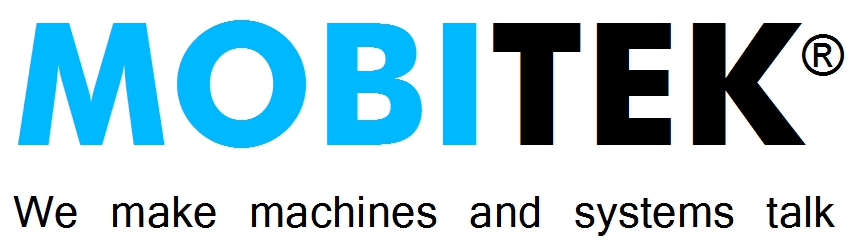Last updated on 2022-11-03
USB PORT SET-UP
- DO NOT connect USB cable yet.
- Insert SIM card into MOBITEK Q25. Insert the SIM card correctly, otherwise the SIM card slot will be damaged. Refer to the video tutorial on how to insert the SIM card in a correct way – https://mobitek-system.com/blog/2022/02/how-to-insert-sim-card-into-the-modem/

- Use the correct SIM card size — standard.

- Attach 2 antennas to MOBITEK Q25.

- Download USB driver here and install USB driver. Refer to “How to Install USB Driver of MOBITEK Q25 Modem and Find the COM Port Number“.
- Connect USB type C cable to modem and to PC.
- Go to “Device Manager”, connected modem is listed under “Ports (Com & LPT)” as Quectel USB AT Port. In this example, modem is connected to COM port number 8 (red square).

- When MOBITEK Q25 receives power, it will take 10 seconds or more before the red LED will turn on. Please wait for the LED to blink before using the modem.
- When MOBITEK Q25 connects with cellular network (4G), the blue LED will blink.
- The red LED condition indicates:-
- On – power is turned on;
- On and blinks – power is turned on, and connected to cellular network, modem is ready to be used for SMS application.
SERIAL PORT SET-UP
- DO NOT need to install USB driver.
- Use the RJ45-to-RS232 serial cable (blue colour).

- For the serial port to work, power adapter has to be used. Connect the power adapter to “DC: 5-36V” port. Then connect the RJ-45 connector to modem’s “UART RS_232” port and the RS-232 (female) connector to the PC/Laptop’s serial port.



- Normally, serial port is using “Communications Port (COM1)” in Device Manager.

LAN PORT SET-UP
- Refer to https://mobitek-system.com/blog/2019/01/set-up-guide-for-mobitek-s80-on-lan/
- note: the set-up steps for MOBITEK Q25 Modem are the same as MOBITEK S80 Modem
- You must connect the power adapter to MOBITEK Q25 and turn on the power.
- Download USR-TCP232-T24, install and assign IP address to MOBITEK Q25.
- Download USR-VCOM, install and add a COM port that maps the IP address of MOBITEK Q25.
AT COMMAND GUIDE
Download from here …