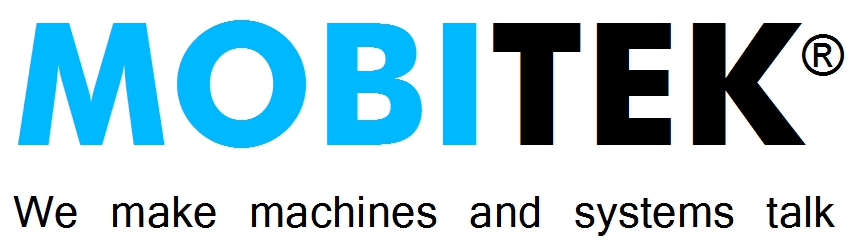BASIC SET-UP
- Attach antenna to MOBITEK S80.
- Insert SIM card into MOBITEK S80. Insert the SIM card correctly, otherwise the SIM card slot will be damaged.
(Please refer to the video in the link on how to insert the SIM card in a correct way – https://mobitek-system.com/blog/2022/02/how-to-insert-sim-card-into-the-modem/)

- MOBITEK S80 support these interfaces:-
- serial port
- USB port
- LAN port
- When MOBITEK S80 receives power, the red LED will turn on.

- When MOBITEK S80 connects with cellular network (2G or 3G), the red LED will blink.
- The red LED condition indicates:-
- On – power is turned on;
- On and blinks – power is turned on, and connected to cellular network, modem is ready to be used for SMS application.
- If you are using SMS API – COM ActiveX (one of the SMS Gateway Development Kit), then remember to specify the COM port number when calling the
ModemInit(). Eg. to initialise modem at port number 3, call the functionModemInit(3). If successfully connected, it will return “True”. - If you are not using SMS Gateway Development Kit, the default baud rate is 115200.
- refer to this guide should you want to change the baud rate.
- Warranty does not cover USB cable, serial cable, antenna, power adapter, damaged caused by power surge.
SERIAL PORT SET-UP
- DO NOT need to install USB driver.
- The COM port number is 1.
- You must connect the power adapter to MOBITEK S80 and turn on the power.

USB PORT SET-UP
- Refer to https://www.mobitek-system.com/blog/2016/07/how-to-install-usb-driver-of-mobitek-s80-and-find-the-com-port-number/
- Download USB driver here …
- You DO NOT need to use power adapter.
- Install USB driver and locate the COM port number.
LAN PORT SET-UP
- Refer to https://mobitek-system.com/blog/2019/01/set-up-guide-for-mobitek-s80-on-lan/
- You must connect the power adapter to MOBITEK S80 and turn on the power.
- Download USR-TCP232-T24, install and assign IP address to MOBITEK S80.
- Download USR-VCOM, install and add a COM port that maps the IP address of MOBITEK S80.
AT COMMAND GUIDE
Download from here …