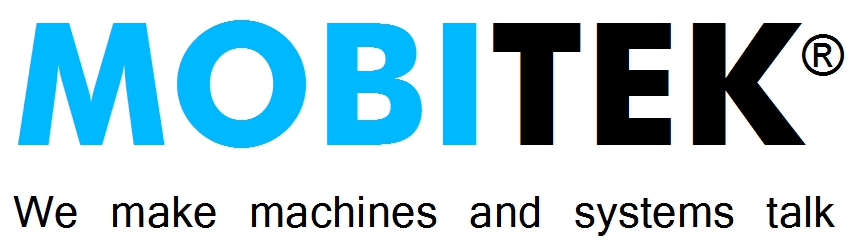REVISION HISTORY
| DATE | REVISION |
|---|---|
| 2023-09-08 | Version 7.4 is released |
| 2023-03-15 | Version 7.3 is released |
| 2023-01-25 | replace picture of S80 with Q25 in "HOW IT WORKS?" |
| 2022-Feb-21 | Version 7.2 is released for MOBITEK Q25 (version 6.3 is for MOBITEK S80) |
RELEASE NOTES
| VERSION | DATE | DESCRIPTION |
|---|---|---|
| 7.4 | 2023-Sept-08 | Add function to send e-mail. |
| 7.3 | 2023-Mac-15 | Add function to generate log file, add function to notification e-mail log file. |
| 7.2 | 2022-Jan-28 | Newly released, developed with a different and new API. |
COPYRIGHT
© 2022 MOBITEK System Sdn. Bhd. All rights reserved.
No part of this document may be reproduced, distributed, stored in a retrieval system or translated into any language, in any form or by any means, electronic, mechanical, magnetic, optical, photocopying, manual or otherwise, without the prior written permission of MOBITEK System Sdn. Bhd.
TRADEMARKS
MOBITEK® is a registered trademark owns by MOBITEK System Sdn. Bhd.
Product names, logos, brands and other trademarks referred in this document are the property of their respective trademark holders and are used only to directly describe the products being provided.
DISCLAIMER
MOBITEK makes no representations or warranties with respect to the contents hereof and specifically disclaims any implied warranties of merchantability or fitness for any particular purpose.
Furthermore, MOBITEK reserves the right to revise this publication and to make changes from time to time in the contents hereof without obligation to notify any person of such revision or changes.
INTRODUCTION
MOBITEK® SMS Engine is a Windows application that sends and receives SMS or text message. The MOBITEK® SMS Engine has taken care all SMS process and software developer do not need to write any code to build a SMS Gateway. The MOBITEK® SMS Engine uses MS Access database to store incoming SMS, and to check if there is any pending SMS to be send out. To send out SMS, insert a record into database via SQL. To read SMS, retrieve record from database via SQL.
MOBITEK® SMS Engine is provided for free with MOBITEK® Q25 SMS Modem, Type S-L.
HOW IT WORKS?

FEATURE
- Rapid Development: no need to waste time in developing a program to handle incoming and outgoing SMS. Install the SMS Engine, establish connection with the MS Access database – “SMSEngineVBNET.mdb” in order to send and receive SMS.
- Log: any error found in SMS Engine will be logged in text file and “Activity” box
SYSTEM REQUIREMENT
PC running on any one of these operating systems:-
- Windows XP, Vista, 7, 8, 10 32-bit & 64-bit, 11 64-bit
- Windows Server 2003, 2008, 2010 R2, 2016, 2019 32-bit & 64-bit
LIMITATION
- Support sending of SMS longer than 160 characters However, it cannot combine SMS that is longer than 160 characters into 1 message.
- SMS must be in text format, unicode not supported.
- SMS Engine is not able to get delivery report
- SMS Engine is not able to send query for balance and do the prepaid reload
- SMS Engine is not able to do the routing for the outgoing SMS to specific mobile number prefix
INSTALLATION GUIDE
- Run “SMS Engine – Basic Edition v.7.4 Setup.exe” to install the MOBITEK® SMS Engine Basic Edition.
- After installation completed, go to “<Installed path>\MOBITEK\SMS Engine – Basic Edition\Database”.
- Right-click on “SMSEngineVBNET.mdb” and select “Properties”.
- Go to “SMSEngineVBNET.mdb” properties. In “Security” tab, click “Edit”.

- Click “Add”.

- Add “Everyone”.

- Select “Everyone” in the Group list, assign “Full control” to it.

- Connect MOBITEK® Q25 SMS Modem, Type S-L with a Windows PC or server.
- In “Setting”, set these:-
- SIM Card no. (optional)
- COM port number
- Direction

- The following settings have no effect or are not supported in version 7.x:-
- PIN
- Poll
- Delivery Status Report
- Routing

- Save setting.
- Click “Start” button to start the engine.

- The following message will appear when engine is successfully started.

- If there are any errors, refer to the error log at “<Installed path>\MOBITEK\SMS Engine – Basic Edition\Log“.
- Send the error log to Customer Support Team for further investigation.
NOTIFICATION
| STEPS | SCREEN CAPTURE |
| Notification is used to send the log file by e-mail in these 2 conditions: 1) when engine is stopped 2) when any modem is unable to initializeClick on “Notification” menu. |
 |
| Enter the recipient’s e-mail address. |  |
| To test sending an e-mail, click “Test Sending an E-Mail” button. Check the recipient’s inbox for a new e-mail. | 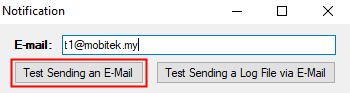 |
| To test sending a log file, click “Test Sending a Log File via E-Mail” button. For this to work, please make sure there is a log file with current date in “..\MOBITEK\SMS Engine — Basic Edition\Log” folder. An e-mail with the log details will be sent to recipient e-mail that has been set earlier. |  |
| To receive e-mail notification when the engine is stopped, enable “Send Log File by E-Mail When Engine is Stopped”. |  |
| To receive e-mail notification when any modem is unable to initialized, enable “Send Log File by E-Mail When Any Modem is Unable to Initialize”. |  |
| Click “Save” button to save the settings made. |  |
SUPPORT
Please contact customer supporte team.
FAQ
(to be updated later …)