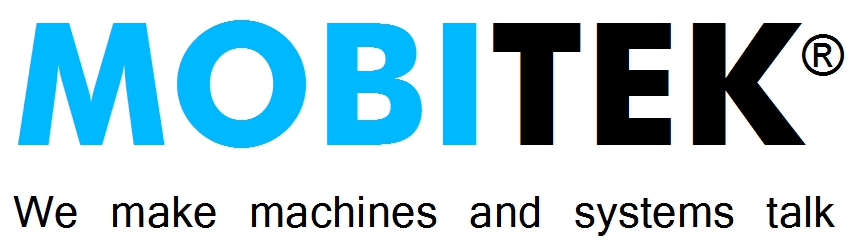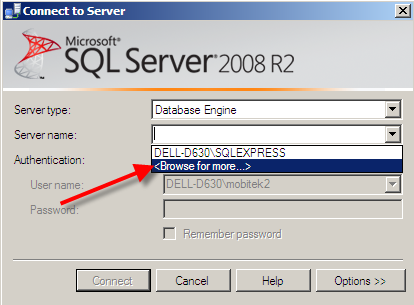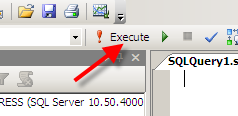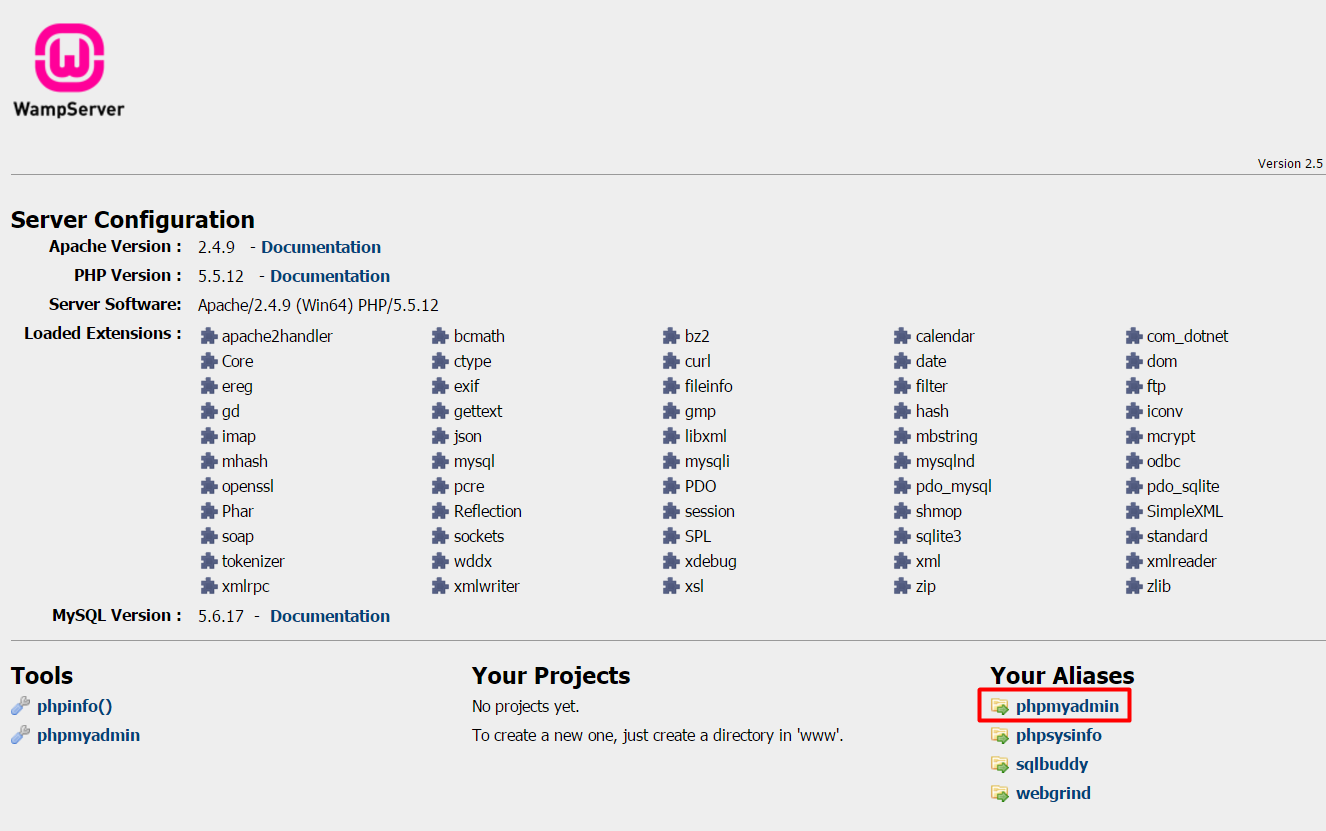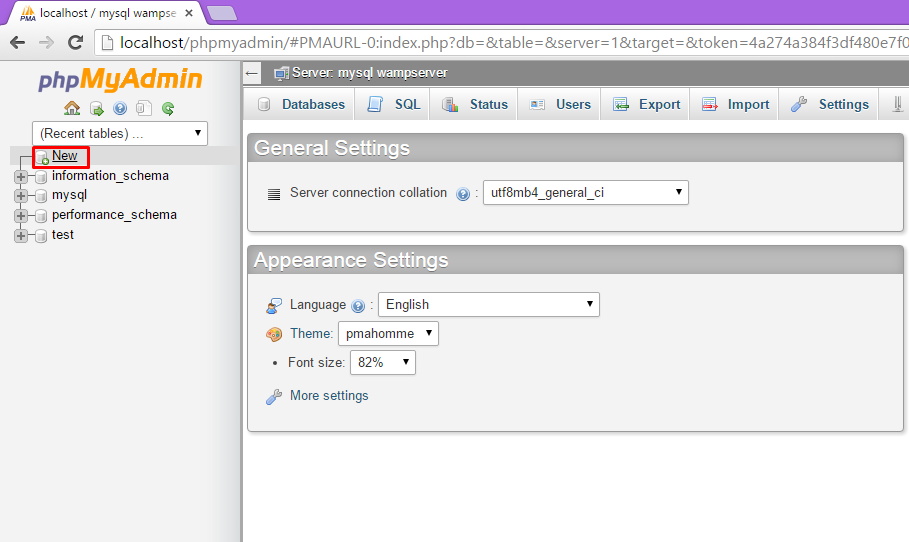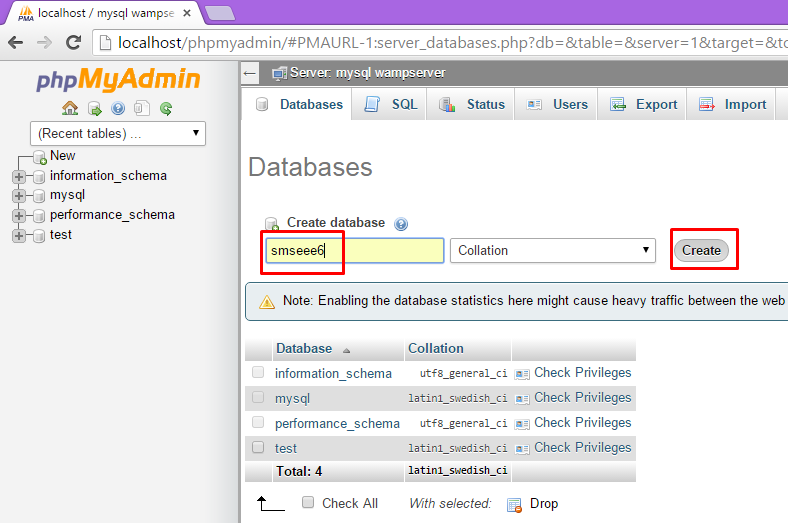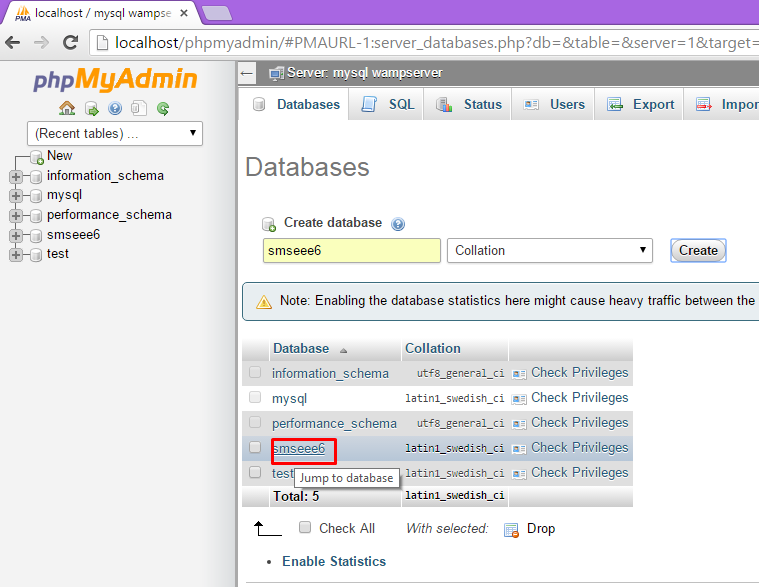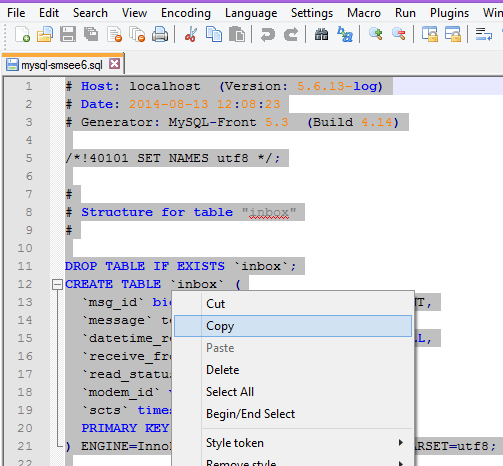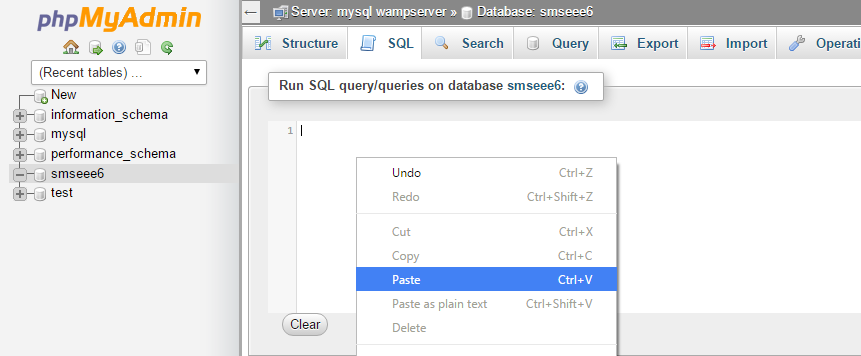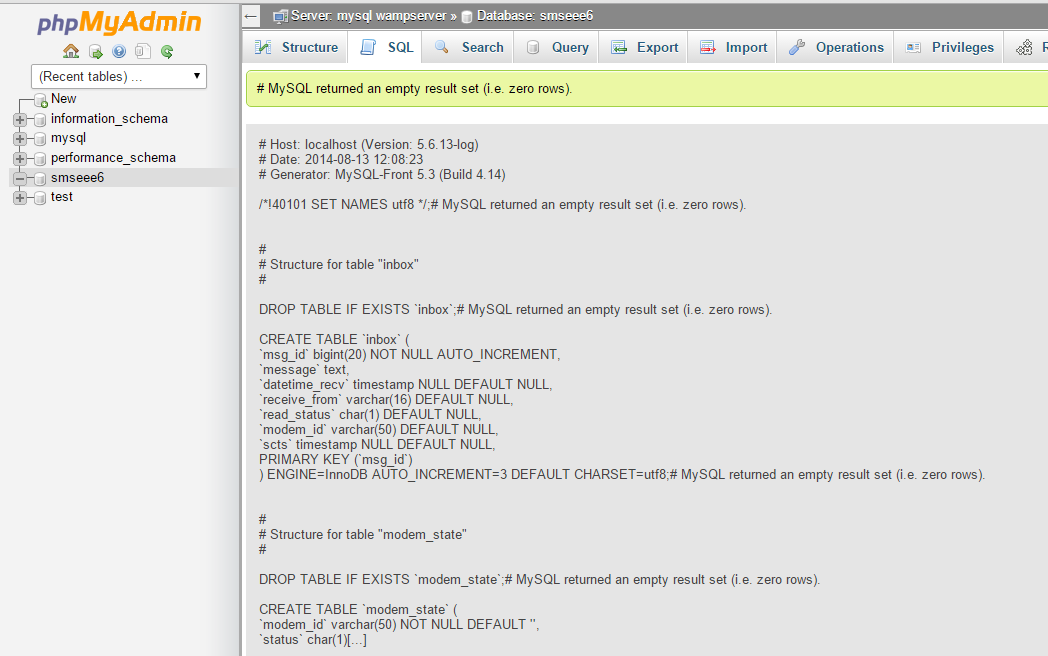REVISION HISTORY
| DATE | REVISION |
|---|---|
| 2021-Dec-30 | Revised |
| 2020-Feb-27 | Revised "INSTALLATION of SMS ENGINE ENTERPRISE EDITION". |
RELEASE NOTES
| VERSION | DATE | DESCRIPTION |
|---|---|---|
| 8.5 | 2021-Dec-30 | Released |
| 7.1 | 2019-June-21 | Released. USSD function supported. |
COPYRIGHT
© 2019 MOBITEK System Sdn. Bhd. All rights reserved.
No part of this document may be reproduced, distributed, stored in a retrieval system or translated into any language, in any form or by any means, electronic, mechanical, magnetic, optical, photocopying, manual or otherwise, without the prior written permission of MOBITEK System Sdn. Bhd.
TRADEMARKS
MOBITEK® is a registered trademark owns by MOBITEK System Sdn. Bhd.
Product names, logos, brands and other trademarks referred in this document are the property of their respective trademark holders and are used only to directly describe the products being provided.
DISCLAIMER
MOBITEK makes no representations or warranties with respect to the contents hereof and specifically disclaims any implied warranties of merchantability or fitness for any particular purpose.
Furthermore, MOBITEK reserves the right to revise this publication and to make changes from time to time in the contents hereof without obligation to notify any person of such revision or changes.
INTRODUCTION
MOBITEK® SMS Engine – Enterprise Edition is a Windows Service that sends and receives SMS. It is the engine that powers MOBITEK® MobiGATE™ SMS Gateway.
The MOBITEK® SMS Engine – Enterprise Edition uses SQL Server database to store incoming SMS, and to check if there is any pending SMS to be send out.
System integrator and software developer do not need to write any code to build a SMS Gateway.
To send out SMS, insert record into “outbox” table.
To read incoming SMS, retrieve record from “inbox” table. to read SMS.
FEATURES
- Running as Windows Service.
- Supports both SMS and USSD.
- Send and receive Chinsese SMS (unicode).
- Concatenate multiple SMS, i.e. support sending SMS longer than 160 characters and joining them into 1 SMS.
- MOBITEK® SMS Engine – Enterprise Edition will always try to initialise connection with MOBITEK® MobiGATE™ SMS Gateway e.g. If PC/server is rebooted, the engine service will automatically establish connection with SMS gateway .
- Auto-reconnection with modem – if modem is disconnected from PC/server (for whatever reasons), and then re-connected at later stage, service will automatically establish connection with modem.
- Uses Microsoft SQL Server, MySQL Server or Oracle Database to store incoming SMS, and to process outgoing SMS in database. Support both Windows and SQL authentication mode.
- support for Oracle 11g requires separate license
- Prevention of any lost of SMS:–
- During initialisation, if there are any database error, it will not send nor read SMS, therefore no message will be lost.
- Auto-reconnection with database server.
- Sending of SMS in alphanumeric character (text) and in Chinese character (Unicode).
- Intelligent SMS Sending Logic:-
- Scheduling of outgoing SMS – based on the date and time set in “datetime_schedule”
- Prioritisation of outgoing SMS – earliest “datetime_schedule” will be send out, and all “datetime_schedule = null” will be last to send out
- FIFO – if there is neither scheduling nor prioritization, then “FIFO” rule will be applied – SMS Engine will process the 1st record in the “outbox” table until the last record.
- Configure the direction of individual modem:-
- 2 way send and read SMS;
- 1 way read SMS; or
- 1 way send SMS.
- Scalable – support 1 or more MOBITEK® MobiGATE™ SMS Gateway without any need to reinstall Engine.
- Concurrency and Load balancing – all modems in MOBITEK® MobiGATE™ SMS Gateway work together to broadcast message. It is NOT on “round-robin” basis.
- Fail-over – if modem no.1 cannot send out the SMS, modem no. 2 will take over, and so on until modem no. 4.
- Dynamic queue size – the Engine will dynamically allocate queue size, if more modems are successfully initialised then queue size will be increased.
- Configurable maximum queue size – the maximum queue size can be changed, default minimum size is 64 SMS/records per modem.
- Routing – sophisticated and intelligent routing logic that defines:-
- automatic routing;
- prefix routing – which modem to use for sending out SMS to designated prefix mobile number. Good for cost saving as SMS sent within the intra-network is cheaper than inter-network;
- manual routing – specify which modem to send out SMS manually.
- Number of retries – can be configured. If SMS fails to be send, it will retry until the specified time.
LIMITATION
- Sending of SMS in Chinese character with maximum of 70 characters length.
- Does not support receiving concatenate or long SMS. Receiving of SMS is limited to 160 characters (ASCII) or 70 characters (Unicode) per record in the “inbox” table; if the total is exceeded then the incoming SMS will be stored in multiple records in the “inbox” table.
REQUIREMENT
- MOBITEK® MobiGATE™ SMS Gateway
- System integrators and software developers must posses knowledge of:-
- SQL Database Administration for:-
- Microsoft SQL Server, Microsoft SQL Server Enterprise Manager, Microsoft SQL Server Query Analyzer;
- MySQL Database Server; or
- Oracle Database Server
- Database programming:-
- ODBC, ADO, ADO.net; and
- SQL statement
- Windows Service Administration
- SQL Database Administration for:-
- SIM card(s)
- Supported operating system:-
- Windows Server 2003 / 2008 / 2012 / 2016 Server 32-bit and 64-bit;
- Windows XP / Vista / 7 / 8 / 10 32-bit and 64-bit.
- Microsoft .NET Framework Version 2.0
- Microsoft .NET Framework Version 4.0 if using Oracle 11g
- Supported SQL Database Server:-
- Microsoft SQL Server 2000 / 2003 / 2008 / 2012 / 2014 / 2016 / 2017 Enterprise Edition;
- Microsoft SQL Server Express Edition;
- MySQL version 4.1 and above with MySQL ODBC driver version 5.1 in Windows OS;
- MySQL version 4.1 and above with MySQL ODBC driver version 5.1 in Linux OS; or
- Oracle 11g (separate license required)
SYSTEM ARCHITECTURE
INSTALLATION of SMS ENGINE ENTERPRISE EDITION
- Optional, install Microsoft .NET Framework Version 2.0 (install it from the USB thumb drive)
- Add a new database or use existing database.
- Execute SQL script (in USB thumb drive) to add new tables to a new database or existing database.
- The SQL script will generate 4 tables:
- inbox
- outbox
- modem_state
- retry_send
Note: please make sure you have back-up your database before executing SQL script.
- Install MOBITEK® SMS Engine — Enterprise Edition.
- Go to the SMS Engine installation folder located at
C:\Program Files (x86)\SMS Engine Enterprise Editionright-click on the folder and select “Properties”. Click on “Security” tab -> “Edit”.

- Select “Users” and check for “Full Control”. Click “Apply”.
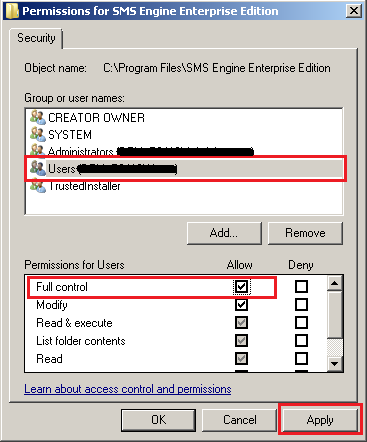
- Copy the configuration file “config.xml” from USB thumb drive to the location (path) where the engine is installed, e.g.
C:\Program Files (x86)\SMS Engine Enterprise Edition - Install Control Panel for SMS Engine from USB thumb drive and edit the “config.xml” with Control Panel (refer to the user guide).
- The contents of config.xml is as follows:
<SMSConfig>
<RETRY_SEND>3</RETRY_SEND>
<QUEUE_SIZE>16</QUEUE_SIZE>
<ROUTING>P</ROUTING>
<MODEM_LIST>
<MODEM>
<ID>1</ID>
<PORT>41</PORT>
<ENABLED>true</ENABLED>
<MODE>B</MODE>
<TARGET_PREFIX>*</TARGET_PREFIX>
</MODEM>
<MODEM>
<ID>2</ID>
<PORT>42</PORT>
<ENABLED>true</ENABLED>
<MODE>B</MODE>
<TARGET_PREFIX>*</TARGET_PREFIX>
</MODEM>
<MODEM>
<ID>3</ID>
<PORT>43</PORT>
<ENABLED>true</ENABLED>
<MODE>B</MODE>
<TARGET_PREFIX>*</TARGET_PREFIX>
</MODEM>
<MODEM>
<ID>4</ID>
<PORT>44</PORT>
<ENABLED>true</ENABLED>
<MODE>B</MODE>
<TARGET_PREFIX>*</TARGET_PREFIX>
</MODEM>
</MODEM_LIST>
<DATASOURCE>
<DBTYPE>MySQL</DBTYPE>
<SERVER>localhost</SERVER>
<USERNAME>root</USERNAME>
<PASSWORD>root</PASSWORD> <DATABASENAME>smseee6</DATABASENAME> <AUTHMODE>SQL</AUTHMODE>
</DATASOURCE>
</SMSConfig>This table explains the node in the “config.xml” file:
NODE VALUE DESCRIPTION <RETRY_SEND>A number, starting from 0 <RETRY_SEND>0</RETRY_SEND>= no retry<RETRY_SEND>3</RETRY_SEND>= retry 3 timesEnter the number of retry in the event if SMS cannot be sent. The total number of sending is 1 + number of retry. This is a global setting that will affect all modems. <QUEUE_SIZE>Note: this function has been deprecated will be removed in future version.
A number, default is 16. <QUEUE_SIZE>16</QUEUE_SIZE>= Engine will select 16 records from “outbox” tableMinimum is 16.
Maximum is unlimited
Maximum number of records that the Engine will select from the “outbox” table. The larger the queue size, the lesser connection/query is made to the SQL Database.
<ROUTING>Value can be “A”, “P” or “M”. <ROUTING>A</ROUTING>= automatic routing and load balancing<ROUTING>P</ROUTING>= routing by pre-fix based on value in <TARGET_PREFIX><ROUTING>M</ROUTING>= manual routing based on value in the outbox.target_modemTo set the routing mode. This is a global setting that will affect all modems.
<MODEM>N/A Setting for each modem. If there are 8 modems in MobiGATE, then there must be 8 <MODEM>nodes. If there are 4 modems, then there must be 4 <MODEM> nodes.<ID>A number starting from 1. <ID>1</ID>= this modem’s ID or number is 1<ID>2</ID>= this modem’s ID or number is 2ID of modem or modem number. Depending on the model of MobiGATE, the range of ID can be from 1 to 4 or 1 to 8. <PORT>A number, starting from 1 <PORT>9</PORT>= this modem is connected to COM port number 9COM port of which the modem is connected. Please refer to “Device Manager > Ports” to find out the COM port numbers.
<ENABLED>Value is either “True” or “False”. <ENABLED>True</ENABLED>= modem is enabled<ENABLED>False</ENABLED>= modem is disabled, neither SMS will be send nor read on this modemTo enable or disable a modem. Engine will need to be restarted to take effect.
<MODE>Value can be “B”, “R” or “S”. <MODE>B</MODE>= bi-directional, modem will read and send SMS<MODE>R</MODE>= one way read SMS only<MODE>S</MODE>= one way send SMS onlyTo set the direction mode of modem. <TARGET_PREFIX>- A number
- List of numbers, separated by comma
- blank
- “*” wild card
<TARGET_PREFIX>016</TARGET_PREFIX>= this modem will only send out SMS to mobile numbers with 016 prefix<TARGET_PREFIX>017,012</TARGET_PREFIX>= this modem will only send out SMS to numbers with 017 and 012 prefix<TARGET_PREFIX></TARGET_PREFIX>= this modem will NOT send out any SMS<TARGET_PREFIX>*</TARGET_PREFIX>= this modem will send SMS to any mobile numbersTo configure the prefix rule, modem will only send out SMS if prefix rule is matched. The routing must be set to
<ROUTING>P</ROUTING>in order for the target prefix to work, else it will be ignored<MODEM><ID>1</ID><PORT>41</PORT><ENABLED>true</ENABLED><MODE>B</MODE><TARGET_PREFIX>17,012</TARGET_PREFIX></MODEM>N/A Modem ID 1 is connected to COM port number 41. It is enabled, and the mode is send and read SMS.
It will only send SMS to numbers with 017 and 012 prefix.
<DATASOURCE>N/A Settings for SQL Database Server <DBTYPE>“MYSQL” or “MSSQL” <DBTYPE>MYSQL</DBTYPE>= Database server is MySQL<DBTYPE>MSSQL</DBTYPE>= Database server is MS SQLTo set which type of database server is used. <SERVER>“IP address” or “name of server” <SERVER>192.168.1.66</SERVER>= IP address of the database server<SERVER>localhost</SERVER>= database server is on local server<SERVER>127.0.0.1SQLEXPRESS
</SERVER>= IP address of MS SQL Express database server
Note: for MS SQL Express Edition, add a suffix – “SQLEXPRESS” , e.g. 127.0.0.1SQLEXPRESSTo set the IP address or name of database server. <USERNAME><USERNAME>root</USERNAME>= user name is “root”; default for MySQL<USERNAME>sa</USERNAME>= user name is “sa”; default for MS SQLTo set the user name of the login account of the database server <PASSWORD><PASSWORD>root</PASSWORD>= password is “root”; default for MySQL<PASSWORD>sa</PASSWORD>= password is “sa”; default for MS SQLTo set the password of the login account of the database server <DATABASENAME>Alpanumeric. <DATABASENAME>smseee6</DATABASENAME>= name of the database used is “smseee6”To set the database name used. <AUTHMODE>Value can be “SQL”, “WIN” or blank <AUTHMODE>SQL</AUTHMODE>= MS SQL Server will use SQL authentication mode<AUTHMODE>WIN</AUTHMODE>= MS SQL Server will use Windows authentication mode<AUTHMODE></AUTHMODE>= leave blank if using MySQL Database ServerTo set the authentication mode, only applies for MS SQL Database Server. For MySQL, leave it blank.
- Make sure MOBITEK® MobiGATETM is powered on and each modem’s blue LED is blinking:-

- Make sure VCOM is running:-

- Start the Engine (Windows service) via Control Panel:-
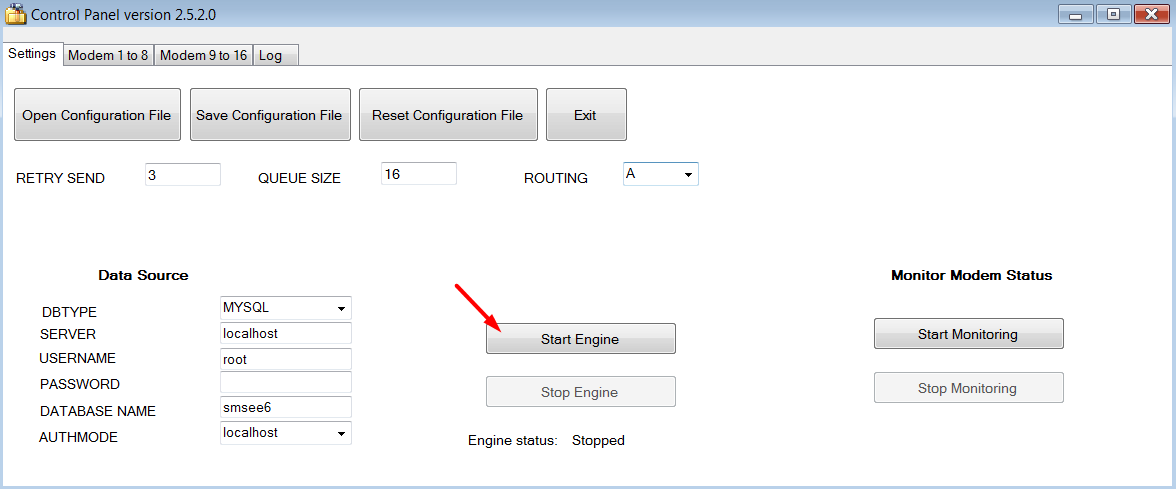
- In Control Panel for SMS Engine, open log file to see if service is successfully started:-

OUTBOX TABLE – SEND SMS & USSD COMMAND
By default, SMS Engine send out SMS based on the ascending order of the “msg_id”. That is “msg_id = 1” will be send out first then “msg_id = 2”.
- To send USSD command, the SQL statement is:-
Insert into Outbox (message, destination, msg_type, target_modem) values ('*122#', '', 'D', '2');
Note: for USSD to work, the routing must be set to “M”<ROUTING>M</ROUTING> - To send out SMS in text mode, the SQL statement is:-
Insert into Outbox (message, destination) values ('Hello!', '+60172233111'); - To send out SMS having Chinese character, the SQL statement is:-
Insert into Outbox (message, destination, msg_type) values ('你好', '+60172233111', 'U'); - To send out SMS by manual routing via modem ID 4 (provided that
<ROUTING>M</ROUTING>is set), the SQL statement is:-
Insert into Outbox (message, destination, target_modem) values ('Hello!', '+60172233111', '4'); - To schedule a SMS to be send out at a predetermined date, the SQL statement is:-
Insert into Outbox (message, destination, datetime_schedule) VALUES ('Happy New Year!', '+60176096718', '2020-01-01 00:01:00');
| FILED NAME | DATA TYPE | DESCRIPTION | REMARK |
|---|---|---|---|
| msg_id | bigint
(primary key) |
Outgoing SMS unique identifier key. | Automatically increased. Reserved. Do not modified. |
| message | text | Outgoing message (SMS) or USSD command. | Maximum length is 160 characters or more.
If exceed 160, then it will be concatenated. Only valid for text format, not valid for unicode. For unicode (Chinese), the maximum number of character is 70. Value ‘U’ must be entered into “msg_type” field. |
| msg_ref | integer | Message reference given by the SMSC. | Automatically generated by SMS Engine. Reserved. Do not modified. |
| datetime_queued | datetime | Date and time of outgoing SMS queued to be send. Format according to system’s setting. | Automatically generated by SMS Engine. Reserved. Do not modified. |
| destination | varchar | Recipient’s mobile number | Value required to send out SMS.
The format must be ‘+country code then prefix then number’ e.g. +60123477527 +6598770270 If you do not insert +country code, e.g. 0123477527, the message can still be send out but there will not be any delivery report. |
| sent_status | varchar | Status of outgoing SMS
‘P’ – Pending ‘L’ – Processing ‘S’ – Sent ‘R’ – Retry ‘F’ – Fail to send |
Default value is ‘P’. Automatically generated by SMS Engine. Reserved. Do not modified.
The process flow is as follows |
| datetime_sent | datetime | Date and time of outgoing SMS being sent. | Automatically generated by SMS Engine. Reserved. Do not modified. |
| delivery_status | varchar | ‘D’ – delivered
‘F’ – fail to deliver ‘U’ – unknown status |
Whenever there is a delivery status report from the network, it will be automatically inserted by SMS Engine. Reserved. Do not modified. |
| datetime_delivered | datetime | Date and time of outgoing SMS being delivered to recipient. | Whenever there is a delivery status report from the network, it will be automatically inserted by SMS Engine. Reserved. Do not modified. |
| modem_id | varchar | Modem that sends out SMS.
Correspond to the modem ID as described in “config.xml”. |
Automatically generated by SMS Engine. Reserved. Do not modified. |
| msg_type | varchar | To indicate the message type, values are:-
‘T’ – SMS in text mode |
Default value is ‘T’.
Insert ‘U’ to send out SMS in unicode format. |
| datetime_schedule | datetime | To indicate when this message/record is to be send. | Default value “null”.
Scheduling: insert date and time if you want to schedule this message to be send out later. Prioritization: earliest “datetime_schedule” will be send out, and all “datetime_schedule = null” will be last to send out. The Engine will query the “outbox” 2 times, 1st time for scheduled records and 2nd time for unscheduled records. All unscheduled records will be send only after current scheduled records are send. |
| target_modem | varchar | To indicate which modem to be used for sending out SMS | Default value “null”. |
INBOX TABLE – READ SMS & USSD REPLY
SQL Statement:
- To read all new SMS
Select * from Inbox where read_status = 'N'
- To change the status of new SMS to “read”
Update Inbox Set read_status = 'Read' Where Status = 'N'
or
Update Inbox Set read_status = 'Read' Where msg_id = 'ID of the message that SI/SD is processing'
| FILED NAME | DATA TYPE | DESCRIPTION | REMARK |
|---|---|---|---|
| msg_id | varchar | Incoming SMS unique identifier key. | Automatically increased. Reserved. Do not modified. |
| message | varchar | Incoming SMS. Maximum of 160 characters; or
USSD reply. |
Whenever there is an incoming SMS, it will be automatically inserted by SMS Engine; or
A USSD reply to the USSD command issued in the “outbox” table Reserved. Do not modified. |
| datetime_recv | datetime | Date and time of incoming SMS received by server. | Whenever there is an incoming SMS, it will be automatically inserted by SMS Engine. Reserved. Do not modified. |
| receive_from | varchar | Sender Mobile number of incoming SMS . | Whenever there is an incoming SMS, it will be automatically inserted by SMS Engine. Reserved. Do not modified. |
| read_status | varchar | Status of incoming SMS. ‘N’ – New (default value) |
Whenever there is an incoming SMS, ‘N’ will be automatically inserted by SMS Engine.SI/SD can change the value after reading the SMS. Value can be modified. |
| modem_id | varchar | Modem that receives incoming SMS. Correspond to the modem ID as described in “config.xml”. |
Automatically generated by SMS Engine. Reserved. Do not modified. |
| scts | datetime | Date and time of incoming SMS received by SMS centre. It is NOT the date, and time of the server. | Automatically generated by SMS Engine. Reserved. Do not modified. |
| ussd | varchar | the USSD command issued | Automatically generated by SMS Engine. Reserved. Do not modified. |
RETRY SEND TABLE
This table is used for logging number of retries for a message.
| FILED NAME | DATA TYPE | DESCRIPTION | REMARK |
|---|---|---|---|
| id | automatic increment | Automatically increased. Reserved. Do not modified. | |
| msg_id | varchar | The message ID of the “outbox” table.
[outbox].[msg_id] |
Automatically generated by SMS Engine. Reserved. Do not modified. |
| modem_id | varchar | The modem used for retrying
Correspond to the modem ID as described in “config.xml”. |
Automatically generated by SMS Engine. Reserved. Do not modified. |
| total_retry | integer | Number of retries done by the particular modem.
The number should be less than or equal to as described in “config.xml”. |
Automatically generated by SMS Engine. Reserved. Do not modified. |
For example, if a record with ID “118” has this value:-
| FILED NAME | VALUE |
|---|---|
| id | 118 |
| msg_id | A3210 |
| modem_id | 1 |
| total_retry | 3 |
It means – modem with ID number 1 had retried 3 times to send out the message having ID “A3210”.
CHECK LIST
These are import factors to ensure SMS Engine operates smoothly:
- VCOM has started and running
- SMS Engine Windows Service has started and running
FREQUENTLY ASKED QUESTIONS
Please refer to https://mobitek-system.com/blog/category/sms/sms-gateway/
REQUEST FOR SUPPORT
Please write to support@mobitek.my with:
- company name
- invoice number (located at back of modem)
- description of problem
- attach screen capture of VCOM showing all COM ports and its IP address
- attach log file (located at
C:Program Files (x86)SMS Engine Enterprise Editionlog) - attach “config.xml” file
APPENDIX 1: HOW TO SET-UP MS SQL SERVER EXPRESS
- Install Microsoft SQL Server 2008 R2, you can get it from Microsoft official site.
- Run Microsoft SQL Server Management Studio.
- On the first run, “Connect to Server” will pop-up
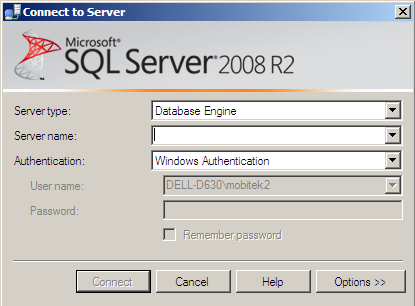
- On “object explorer” → right click on databases → create new database.


- Give it a name “smseee” and press OK
- On “object explorer” → right click on your new created database → New Query
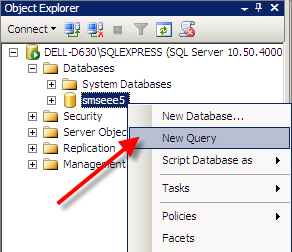
- <plang=”en-US”>Copy and paste the sql command from “mssql.sql”
- The database is set up, in case you want to know about the detail of you database for further use in MOBITEK® SMS Engine (Enterprise Edition), right click on your database → properties
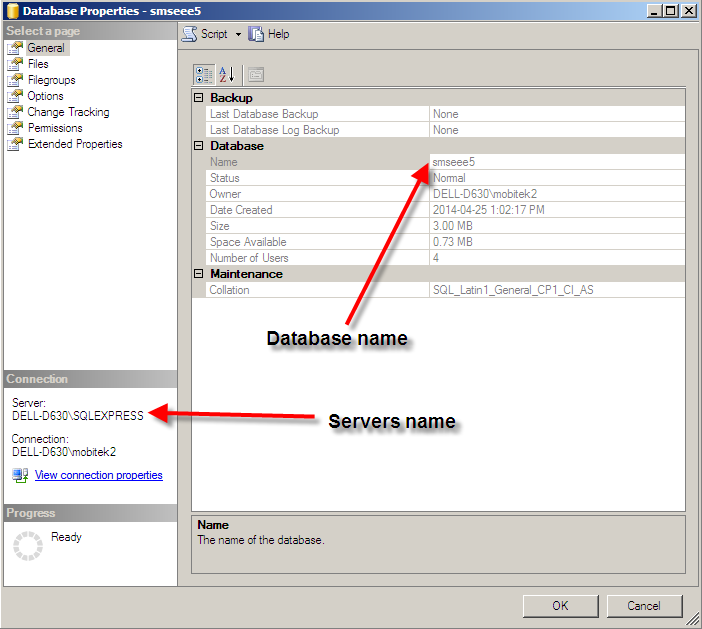
- In “config.xml” file, edit as follows:-
<DATASOURCE>
<DBTYPE>MSSQL</DBTYPE>
<SERVER>DELL-D630SQLEXPRESS</SERVER>
<USERNAME>abc</USERNAME>
<PASSWORD>abc</PASSWORD>
<DATABASENAME>smseee5</DATABASENAME>
<AUTHMODE>WIN</AUTHMODE>
</DATASOURCE>
APPENDIX 2: HOW TO SET-UP MySQL DATABASE
-
Run the “WampServer64” to install Apache, MySQL Database and PHP.
-
After successful installation, at the taskbar, click “Start All Services”.
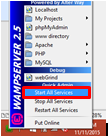
-
Go to your folder and open up your mysql-smsee6. Right click and click edit with “Notepad++” or “Notepad”.